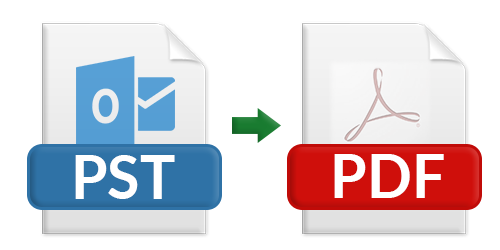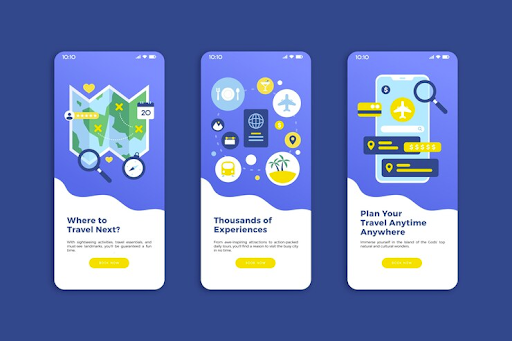PDF files are known for their ease of management and printing, along with their superior security compared to most other file formats. As a result, there are many users who need to convert PST to PDF format from their original formats. Today, we will delve into one such conversion process in detail – converting Outlook PST files to Adobe PDF format.
Quick Solution: Looking for a quick and hassle-free solution for PST to PDF conversion? Look no further! Here, we have Advik PST Converter which is a one-stop way to export Outlook PST to PDF file in just few simple steps.
What are the Benefits of PST to PDF Conversion?
The conversion of PST to PDF offers numerous advantages, some of which are outlined below:
- Enhanced Accessibility: By converting PST to PDF, users can access their Outlook emails without the need for the PST file or Outlook application. PDF files can be opened easily with any PDF reader, making it convenient for viewing emails on any device or platform.
- Platform Independence: Unlike Outlook PST files, PDF files are not platform-dependent. They can be accessed and viewed on various operating systems and devices without compatibility issues.
- Easy Storage and Portability: PDF files are easy to store and move from one location to another. They are compact and retain the original formatting, making them ideal for archiving and sharing purposes.
- Mobile Compatibility: PDF files can be read on mobile devices, allowing users to access their Outlook emails on smartphones and tablets.
- Enhanced Security: Converting Outlook emails to PDF format allows users to apply permissions and passwords to the files, ensuring data security and preventing unauthorized access.
- Backup Solution: PDF files serve as a backup for Outlook PST file data. In case of PST file corruption or data loss, users can rely on the PDF copies to retrieve important emails and information.
- Easy Data Sharing: PDF file conversion provides a smart way to share PST data with other users who may not have access to an Outlook application. The recipient can view the data using a standard PDF reader.
Therefore, Converting PST to PDF brings several advantages, ranging from improved accessibility and platform independence to enhanced security and easy data sharing. With these benefits, users can enjoy a seamless and secure experience when dealing with their Outlook emails and data.
Manual Methods for Converting Outlook PST to PDF
There are two native methods to convert Outlook PST files to PDF format – using the Microsoft Print to PDF feature within the Microsoft Outlook application, and using the Adobe Acrobat plugin in the same application. Below, we’ll walk through the steps for both of these procedures.
Before proceeding with the manual methods, it is recommended to create a backup copy of the PST file to ensure data safety.
Converting Emails to PDF via the Print to PDF Feature in Outlook:
- Launch the Microsoft Outlook application.
- Access the desired PST mailbox folder containing the emails you wish to convert to PDF.
- Select the emails you want to convert to PDF by holding down the “Ctrl” key and clicking on each email to be included in the selection.
(Note: To select all emails in the folder, press “Ctrl+A.”
- Right-click on the selected emails and choose the “Print” option from the context menu.
- In the “Print” dialog box, select “Microsoft Print to PDF” as the printer.
- Customize the print settings, such as page orientation, paper size, and layout, as needed.
- Click on the “Print” button.
- A “Save Print Output As” window will appear, allowing you to choose the location where you want to save the converted PDF file.
- Provide a name for the PDF file and click on the “Save” button.
- The selected emails will be converted to PDF and saved at the specified location.
Using the Adobe Acrobat Plugin in Outlook
(Note: The Adobe Acrobat plugin should be installed and enabled in the Microsoft Outlook application before using this method.)
- Launch the Microsoft Outlook application.
- Access the desired PST mailbox folder containing the emails you want to convert to PDF.
- Select the emails you wish to convert to PDF by holding down the “Ctrl” key and clicking on each email to be included in the selection.
- Right-click on the selected emails and choose the “Convert to Adobe PDF” option from the context menu.
- Adobe Acrobat will convert the selected emails to PDF format automatically.
- The converted PDF files will be saved in the “Adobe PDF” folder within the “Documents” folder on your computer.
By following these manual methods, you can convert Outlook PST files to PDF format using the native features available in the Microsoft Outlook application. Remember to create a backup of your PST file before attempting these procedures to ensure the safety of your data.
Read Also: How to Extract Attachments from DBX File?
Professional Approach to Convert PST to PDF File
As discussed earlier, manual solutions for converting PST to PDF can be cumbersome and may require additional installations, making them less accessible for every user. To overcome these limitations, there is a fantastic alternative – the Advik PST to PDF Converter. It is a completely free-to-download application that precisely converts Outlook PST emails to PDF files.
The best part is, you don’t even need to have the Outlook application installed! This tool solely requires the Outlook PST file for the conversion of selected items or folders to PDF format, retaining the original metadata and properties intact. With this converter, you can effortlessly convert selected PST emails or folders to PDF automatically, without altering the structure of your mailbox items. Moreover, it works seamlessly on all Windows OS versions.
Searching for PST files on system drives is made easy with the integrated Search option, saving you time and effort. Additionally, to ensure the security of your converted PDF files, the tool provides a PDF password encryption option, giving you complete control over the confidentiality of your data.
You can perform PST to PDF conversion instantly and efficiently, eliminating the hassle of manual methods and the need for expensive software installations. Enjoy a seamless and flexible conversion experience with this user-friendly tool, and effortlessly manage your Outlook data in the PDF format.
Final Words
In conclusion, recognizing the significance and necessity of converting Outlook emails to PDF format, we have explored two manual methods: utilizing Microsoft Print to PDF or the Adobe Acrobat plugin. However, both methods come with their own limitations. Hence, we highly recommend opting for the best alternative – the Kernel for Outlook to PDF tool.