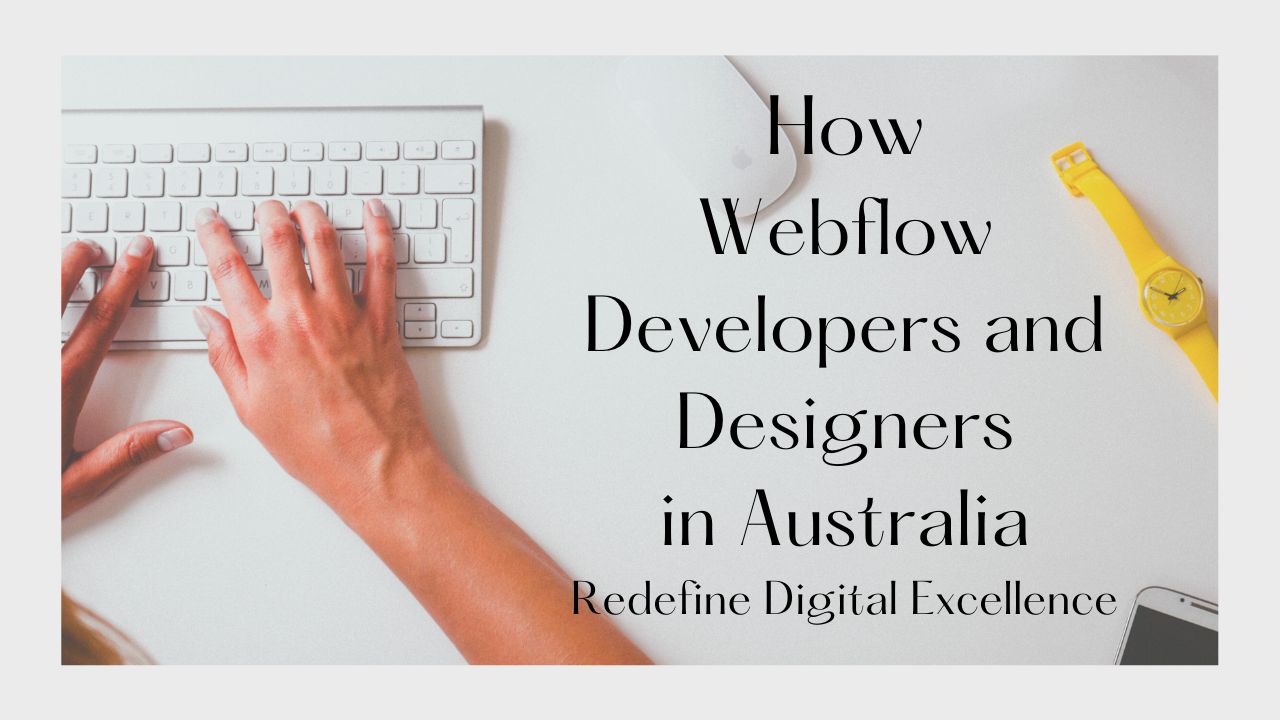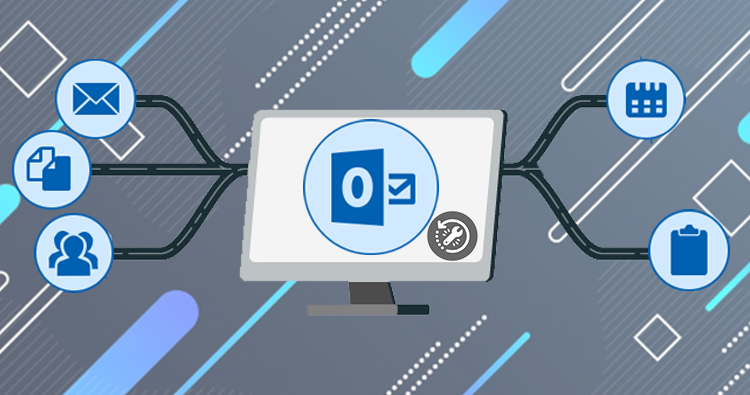Yes, MBOX contains attachments like Images (.jpeg, .png), PDF files, PowerPoint files (.ppt), Word files (.doc, .docx), Spreadsheets (.csv), Zip files (.zip), etc.
Users Query
Q.1 Do MBOX files contain attachments if yes, How can I save the attachments that I have received in my mail which are in MBOX and MBS format? There are ample attachments that contain sensible information and need the best software to extract attachments from MBOX file.
Q.2 How can I extract attachments from my mailbox as there are a lot of them and I need to reduce my mailbox space which is filling up quickly? How can I fix this issue because if I don’t reduce my mailbox space it will start creating issues in sending and receiving emails?
We will solve these types of queries in this article. We will provide you with every possible way to extract attachments from MBOX be it free or professional method.
How to find Do MBOX files contain attachments
MBOX files are used by the mail application to create a file. MBOX stands for mailbox and is used to save attachments in storage format with organized messages. With every information of the mail from the mailbox in a single text file.
MBOX files are created by many email programs like Mozilla Thunderbird, Apple Mail, Gmail, etc. They created MBOX files to create local storage of email data including all of the attachments like documents and images, etc.
Attachments are an integral part of communication which creates ease of the understanding of the topic. Attachments also use mailbox storage and sometimes users need to expand it’s storage size. You can download the attachments in the MBOX file in your local system and once it’s complete you can easily delete it later from your email account.
You can see these types of attachments in MBOX files:-
- Images (.jpeg, .png),
- PDF files,
- PowerPoint files (.ppt),
- Word files (.doc, .docx),
- Spreadsheets (.csv),
- Zip files (.zip), etc.
Extract Any MBOX files containing attachments
We are giving you 2 ways to download MBOX attachments. These methods are pre-tested so you just need to follow the instructions as written below:-
Manual Method
You need to set up your account first in the Mozilla Thunderbird email client to get this task done. This is a manual method and you need to make a little effort we will help you out with every single step. Keep connected to Thunderbird, so you will be able to extract the attachments using this add-on. Follow the below steps to find MBOX files contain attachments:-
- First, make sure that the MBOX file is connected with the Thunderbird email client.
- Then, select the plugins by clicking on Add-ons & Themes in the Tools bar.
- Now find “attachment extractor” in the search bar by pressing the Enter key.
- You will get a set of results. Once you find easily Install the Attachment Extractor in Thunderbird.
- Once installation is completed, select messages to extract attachments.
- Then you just need to Right-click on the selected message and click on the Extract Attachments option.
- Click Cancel to retain the original file names of the attachments.
- After that select the location where the file will be saved.
- And then choose whether to keep or delete the attachments after extracting them.
- Lastly, check the extracted attachments on your selected location.
Do Remember: In the manual method, you can see some potential risks and errors because there have been some cases related to some errors because of add-ons not working when you exceed huge numbers of emails. There is a chance it will delete all your attachments after the extraction because the choice to preserve them is not given. Lastly, since this is not an official add-on as Thunderbird updates it is outdated with the time.
Also Read :- Unlock Print Option In PDF
Download MBOX Attachments With an Automated Method
Now you have got your answers that do MBOX files contain attachments and curiously looking for the way to extract attachments so let’s come and extract attachments with the help of this Best MBOX attachment extractor method this time:-
- Open the tool on your windows or mac and first check mark on radio button beside MBOX/MBS files. Then click on the add file(s) option to select the files.
- After that select your files and click on the open button. When all files are displayed on the tool just hit next.
- Then click on the Maintain Folder Hierarchy option and choose between Create Folder for Each File Type or Create Single Folder Only then Hit Next.
- Here select the destination path by Pressing the Change button and hit Next to move forward.
- You can Apply advanced filters which include a Date-filter for selective extraction and file Size; and can extract attachments of a certain size and File Type; if you want to take out specific files.
- lastly, hit Extract for a successful extraction procedure.
Once the process completes, you will be able to find all the extracted files and documents in the set destination location.
Tools Features
- Process MBOX, MBX, MBS, and MBOX files without the extension.
- supported inserting several files simultaneously.
- Apply various Date filters, then export as necessary.
- Extract attachments based on the specified size (KB/MB).
- compatible with Mozilla Thunderbird attachment extraction
- Depending on the added file extensions, either include or exclude the attachments.
- Support various attachment naming standards and attachment folder names
- offers the options of folder hierarchy and no folder structure
- This tool makes it simple to free up Mac mail storage space.
- a feature that enables one folder to be created for all MBOX file attachments
- support was given for MBOX files produced by any email client.
Also Read :- Migrate Email from Gmail to GoDaddy
Conclusion
This article is the explained answer for those who have been looking for the answer the do MBOX files contain attachments and easily get clarity from now. Here, we have solved many queries related to MBOX attachments by this article and give the best solutions for each and every situation by asking this question. We have provided the best solution for both Windows and Mac users.