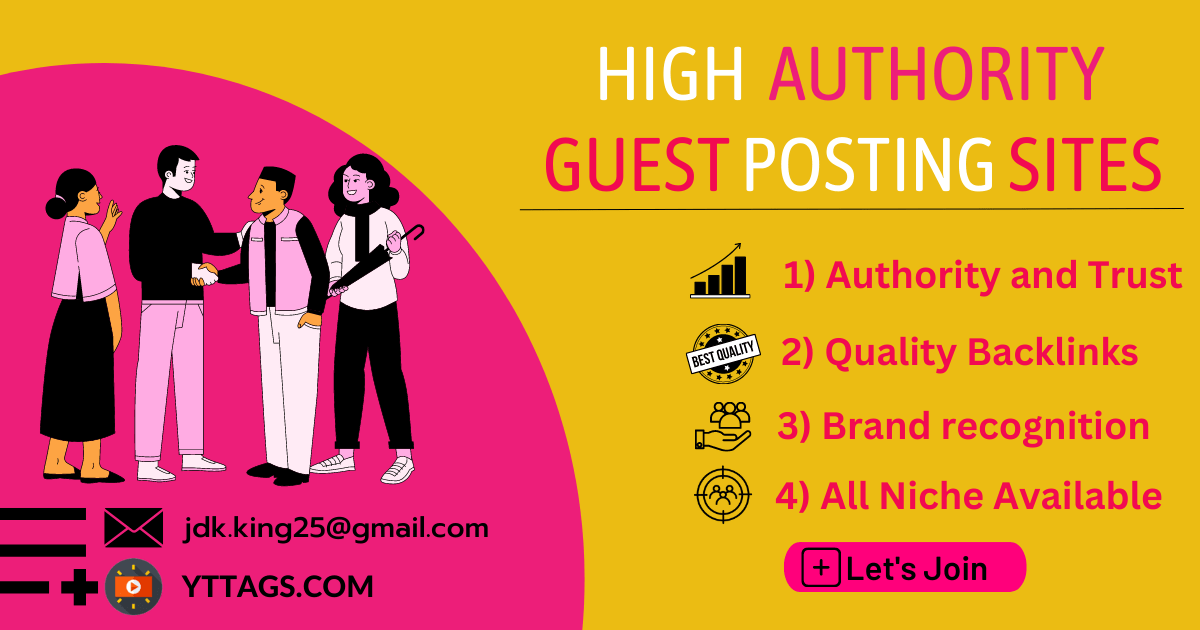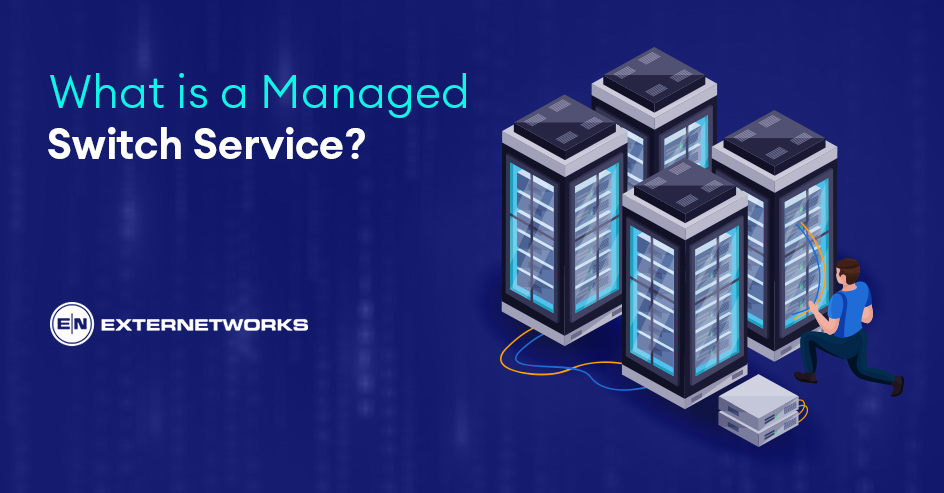As you sit at your desk each day, working hard, does your monitor cause you strain or discomfort? Perhaps it’s time to evaluate the key features your display needs to keep you feeling fresh and focused throughout the workday. An optimized monitor setup is crucial for productivity and avoiding eyestrain.
Whether you’re crunching numbers, drafting designs, or coding the next big project, you rely heavily on your monitor. Yet some displays can zap your energy without you even realizing it. Finding a monitor tailored to meet your ergonomic needs and activity level is an investment in your well-being and performance.
In this blog, we’ll explore the essential monitor attributes to consider when selecting the right display for your workspace.
Screen Size
The size of your workstation monitor heavily influences your posture and how close you need to position yourself. Larger screens generally allow you to sit further back for a more relaxed seating position. However, it is too large, and the screen becomes difficult to see in full view. Evaluate your desk dimensions and typical task requirements to determine the optimal screen size.
Resolution
With higher resolution comes clearer, sharper images. For most office tasks, a resolution of 1920×1080 FHD is sufficient. If you work with large documents, photos, or videos, a QHD or UHD display with over 2 megapixels offers more real estate. Make sure your graphics card can handle higher resolutions as well.
Panel Type
When it comes to panel type, there are three main options to consider: IPS, VA, and TN. Each has its pros and cons, depending on your specific needs.
In-Plane Switching Panels
- IPS (in-plane switching) panels are often praised for their accurate and consistent colors seen from almost any viewing angle. Since the liquid crystal molecules change orientation in plane with the panel glass, IPS displays provide wide 178-degree viewing without color shifting.
- The color precision of IPS makes it a top choice when color-critical work like design, photo editing, or media production is part of your daily activities.
- However, IPS typically has slower response times compared to other panel types, which can create minor ghosting or trail effects with fast-moving content. Response times have improved greatly in newer IPS workstation monitors, but a few millisecond slower response is still a tradeoff for the superior picture quality.
- IPS panels also tend to cost more than other options due to the complex technology required.
Vertical Aligment Panel
- VA (vertical alignment) panels offer some of the best contrast ratios available, with deep blacks that make colors truly pop.
- The high contrast of VA is appreciated for tasks like coding, where spotting small syntax errors in blocks of text is easier. With darker blacks comes the risk of darker gray colors looking washed out, though, so VA isn’t ideal for projects like image editing that need precise shadow details.
- Also, like IPS, earlier VA panels had slower responses, leading to minor ghosting. But modern, fast VA implementations have resolved most of these issues. Another limitation is the narrower 178-degree viewing angles of VA before colors start shifting—not as wide as IPS but wider than TN.
- Overall, VA provides a good blend of benefits for productivity-focused work.
Twisted Nematic Panel
- TN (twisted nematic) remains a popular budget-friendly choice due to its fast response times, which are well suited to fast-paced gaming. However, TN comes with compromises like less accurate color, weak contrast, and the narrowest viewing angles, requiring straight-on placement.
- Text and other small on-screen elements may also appear less sharp at oblique angles on a TN panel.
For everyday productivity, an IPS or high-end VA panel serves best by providing accurate and consistent color you can rely on across a wide viewing area. But don’t disregard a well-calibrated TN if your priorities are performance over picture fidelity or you’re on a strict budget.
Evaluate the top uses of your workstation monitor to determine where the disadvantages of each panel type may specifically impact your workflow needs.
Refresh Rate
For general productivity, 60 Hz is adequate, but higher refresh rates up to 144–240 Hz minimize lag and eyestrain during activities like video editing. Gamers need a fast panel, while office workers can settle for 60 Hz.
Response Time
Related to refresh rate, response time impacts perception of motion blur. Faster 1ms times create a smoother visual experience versus 5ms, which can trail badly moving images. Consider your typical content when weighing response time.
Touch Support
Touchscreen interfaces streamline workflows when annotation and marking up documents are frequent. However, they cost more and traditional monitor workstations don’t require gloves or protective screens. Decide if touch is truly essential for your tasks.
Adjustability
Monitors with height, tilt, swivel and pivot adjustments let you customize the ideal ergonomic position. Full-motion stands provide freedom versus fixed mounts. Assess your posture habits and comfort needs.
Connectivity
HDMI and DisplayPort are common digital connectivity options, while DVI remains popular for older PCs. USB-C is rising in prevalence as a universal video and data connection. Make sure your workstation monitor’s I/O matches your system’s ports.
HDR Support
High dynamic range brings out fine image details in shadows and highlights. Standard HDR400 certification provides basic benefits, while HDR1000 expands the capability. HDR applies more to media than work but enhances the visual experience.
Size and Weight
Bigger, higher-resolution screens increase heft and require sturdier mounts or stands. Consider portability needs and available desk space versus monitor weight and dimensions.
Package Contents
Cables, stands, mounting hardware and other bundled items impact value and setup complexity. Cheaper workstation monitors may lack ports, stands or installation tools out of the box for easy setup.
Warranty
Standard 1-3 year warranties provide coverage for defects, while some premium brands extend to 5 years for added futureproofing and peace of mind.
- Factor in the cost of warranty extensions if desired.
- With so many critical points to balancing performance, ergonomics and workflow, selecting the right monitor is about assessing all your needs holistically. Don’t overlook lifestyle factors like eyesight, task variety or available desk space that influence comfort long-term.
- By prioritizing both functional and physiological requirements, you can outfit a monitor workstation setup that keeps you healthy and productive each workday for years to come.
Final Words
In conclusion, a carefully selected workstation monitor tailored to your individual workspace and activities can make or break your day-to-day focus and wellbeing. Consider all the key features explored here, like size, resolution, panel type and ergonomic adjustments, to find the right display balance. An optimized monitor setup supporting a comfortable, distraction-free environment is crucial for maintaining your best work.