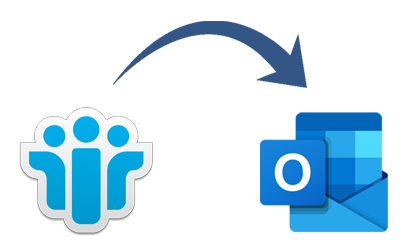IBM Lotus Notes is the name of the email program used by corporations. Emails, calendars, to-do lists, and contact management are just a few of the professional collaboration capabilities it provides. It is a desktop application that saves user data in the NSF file format.
Outlook is created by Microsoft. It functions as a personal data manager as well as an email client. It has several functions, including note-taking, mailboxes, calendars, and email management. Due to its functionality and user-friendly layout, Outlook is a well-liked email application among users.
Causes for Lotus Notes to Outlook Conversion
Since a lot of individuals use both email programs actively, many customers need to switch from Lotus Notes to Outlook. And the reasons could include moving to a new job where Outlook is utilized instead of Lotus Notes, the need for business work, a desire to switch between email clients, the need for users to handle their official emails (Lotus Notes) and personal emails (Outlook) at the same time (Outlook), etc.). Another significant factor may be the fact that consumers must purchase IBM Notes separately but not separately from Outlook.
Free Ways to Export Lotus Notes to Outlook
This manual procedure was divided into the following two steps:
Data export from Lotus Notes to intermediary CSV files will be the first step.
On a PC, export a CSV file to Outlook.
Step-1 Exporting a CSV file from Lotus Notes
- Install Lotus Notes initially on your machine.
- Under the File menu selection, choose the Open button.
- Go to the NSF file you wish to transfer by clicking the Open button.
- Click the Export option in the file menu to choose it.
- Choose the place where you want the final file to be stored.
- Choose “Comma Separated Value” as the save as type after giving the file a name.
- You can now select what quantity of data to export, the export character set, and the degree of detail to include by using the CSV Export box that will now appear. Press the Ok button after that.
Step 2: Add CSV file in Outlook
- Start Microsoft Outlook.
- Under the File menu, choose the Open option.
- choose Import/Export from the menu after that.
- When the Import-Export Wizard appears, choose the Import from Some Other Software or File option. Select the Next button after that.
- After selecting the Comma Separated Value option, press the Continue button.
- By selecting the browse option, select the CSV file you created in the previous step.
- The option to “duplicate” will now show up; choose it based on your requirements.
- After choose which Outlook folder you wish to import the data from the CSV file into, click the Continue button.
- To stop, use the stop button.
Drawbacks of Manual Methods –
These are the manual procedures for converting Outlook from Lotus Notes. Using this method, only one file can be loaded at once. We can see that the manual process is difficult and time-consuming. Moving many emails in this way is not recommended. In addition, it is challenging and losing all of your data with a single mistake.
Export Lotus Notes NSF to Outlook PST- NSF to PST Converter
The direct conversion is not easy since Lotus Notes and Outlook both allow various NSF and PST extension types for data storage, and Lotus Notes lacks any import or export functionality for this conversion. Users can face difficulties in this circumstance because there is no direct conversion technique available, but the Softaken Lotus Notes NSF to Outlook PST Converter to Outlook solutions can help them resolve their issues with moving emails, contacts, and other data from Lotus Notes to Outlook. Every designed feature that carries out a straightforward and secure conversion from NSF to PST is supported by this practical solution, making it easy for anybody, technical or not, to use without any issues.
There are several features in this application.
- It keeps a convenient and useful GUI, making these tools easy to use for anybody.
- The migration procedure is made simple and secure by this program.
- The filter option is still available, which makes working swiftly and simply possible. This functionality also makes it simpler to find a certain email.
- Data integrity and folder hierarchy are successfully maintained by this utility.
- The NSF to PST converter has a free trial version.
- This free version of the program is available for users to test-drive.
Steps to Convert NSF to PST files
- Download and run the solution first.
- Now choose NSF files by acquiring the Add Files and Add Folder choices.
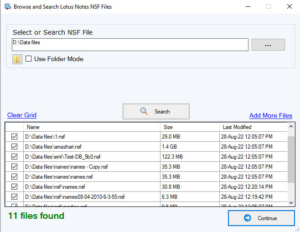
- Then click the Export option, where upon a new window with saving choices will appear.
- Now select the option to export all folders, which will preserve all of your data (emails, contacts, and calendars).
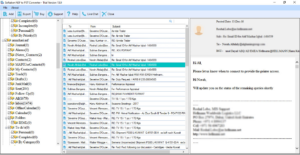
- Show live Previews of chosen NSF files

- Then select the.pst option to save files.
- Finally, decide where to save the converted files.
- Then hit on the Convert Now tab to start the process of NSF to PST Conversion.
Conclusion:-
The program will finish the procedure and offer the Softaken NSF to PST conversion results in a short amount of time. If you are unsure about this solution, you can test it out for free by converting 25 emails from Lotus Notes to Outlook as part of a free trial. With the aid of this function, you can put your complete trust in it and use it to your advantage to learn how to convert attachments from Lotus Notes NSF to Outlook PST.