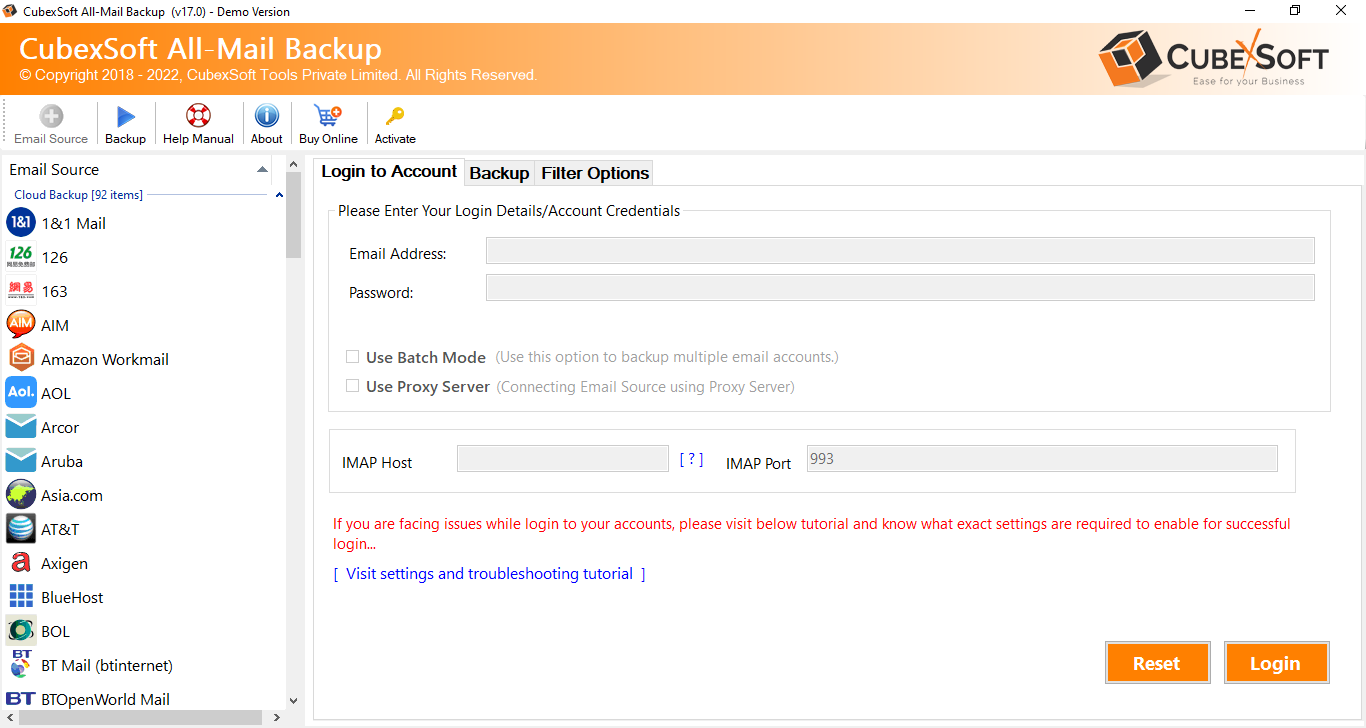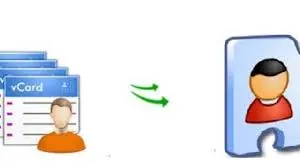Email communication is the backbone of modern business and personal interactions, and having multiple email accounts can sometimes be overwhelming. Many users find it beneficial to consolidate their email accounts into one primary platform for easier management. In this blog, we will explore how to access Zoho Mail in Gmail, allowing you to centralize your email communication. We will discuss the manual method for this migration, its limitations, and introduce you to an efficient alternative tool – CubexSoft Zoho Mail to Gmail.
Overview of Zoho Mail & Gmail
Zoho Mail is a robust and user-friendly email service provided by Zoho Corporation. It offers a powerful suite of features, including custom domain email hosting, extensive storage options, a clean and intuitive interface, and advanced security measures. Zoho Mail is popular among businesses and individuals alike for its reliability and seamless integration with other Zoho productivity tools.
Gmail, developed by Google, is one of the most widely used email platforms globally. Renowned for its unparalleled search capabilities, robust spam filtering, and integration with various Google services, Gmail has become the preferred choice for personal and professional email communication.
Reasons for Accessing Zoho Mail in Gmail
- Centralized Email Management – By accessing Zoho Mail in Gmail, users can consolidate multiple email accounts into a single interface, streamlining their email management process.
- Familiar Interface – Gmail’s user-friendly and feature-rich interface is favored by many, making it convenient to access Zoho Mail through Gmail.
- Enhanced Search Functionality – Gmail’s advanced search capabilities allow users to efficiently search and find emails from both Gmail and Zoho Mail accounts in one place.
- Real-Time Notifications – By accessing Zoho Mail in Gmail, users can receive real-time notifications for emails from their Zoho account alongside their Gmail messages.
- Mobile Accessibility – Gmail’s mobile app provides a unified experience, enabling users to access both Gmail and Zoho Mail accounts seamlessly on their smartphones.
How to Access Zoho Mail in Gmail with Manual Method
Zoho Mail has no direct import or export option to transfer data into Gmail but a manual trick can help to transfer emails from Zoho Mail account to Gmail account. The manual method to access Zoho Mail in Gmail involves configuring both email accounts using the IMAP and SMTP settings. Follow the given step by step working guide of the manual method –
1: Enable IMAP in Zoho Mail
- Log in to your Zoho Mail account.
- Go to “Settings” (gear icon) in the upper-right corner and select “Mail Accounts.”
- Click on the “POP/IMAP” tab.
- “Enable IMAP” should be checked under “IMAP Access.”Click the “Save Changes” button.
2: Add Zoho Mail as an External Account in Gmail
- Log in to your Gmail account.
- Choosing “See all settings” from the gear icon in the top-right corner will reveal all the settings.
- Hit on the “Accounts & Import” tab from settings.
- Then click on “Add a mail account.”
- Enter your Zoho Mail email address and click the “Next” button.
- Choose “Import emails from my other account (POP3)” and click “Next.”
- Enter the following settings:
- Username: Your full Zoho Mail email address
- Password: Your Zoho Mail account password
- POP Server: imap.zoho.com
- Port: 993
- Leave a copy of retrieved messages on the server: Check this option if you want to keep a copy of emails in Zoho Mail.
- You should always use a secure connection (SSL) when retrieving mail.
- Click the “Add Account” button.
3: Configure Gmail to Send Emails Using Zoho Mail SMTP
- While still in the “Accounts and Import” tab in Gmail settings, find the section “Send mail as” and click on “Add another email address.”
- Enter your name and Zoho Mail email address.
- Click the “Next Step” button.
- In the “SMTP Server” field, enter: smtp.zoho.com
- Set the port to: 465
- Enter your Zoho Mail email address in the “Username” field.
- Enter your Zoho Mail account password in the “Password” field.
- Check “Secured connection using SSL.”
- Click the “Add Account” button.
Gmail will now verify your Zoho Mail settings and, once verified, you can send and receive emails from your Zoho Mail account within Gmail.
Drawbacks of the Manual Method
While the manual method is free, it has several drawbacks that may pose challenges:
- Complex Configuration –The manual setup process can be intricate and confusing, especially for users with limited technical knowledge.
- Limited Syncing – The manual method may not provide real-time syncing of Zoho Mail with Gmail, resulting in delays in receiving new emails.
- Incomplete Migration – The manual process might not transfer all email folders and labels from Zoho Mail to Gmail accurately.
- Potential Data Loss – During the manual setup, there is a risk of data loss or accidental deletion of emails and contacts.
- Time-Consuming – Configuring multiple settings and troubleshooting issues can be time-consuming, particularly for users with multiple email accounts.
Alternative Zoho Mail to Gmail Tool
To bypass the limitations of the manual method and effortlessly access Zoho Mail in Gmail, consider using the Zoho Mail to Gmail tool. CubexSoft Zoho Mail Backup tool is a powerful and user-friendly software designed to facilitate seamless migration from Zoho Mail to Gmail. With its intuitive interface, the tool ensures a hassle-free transition, enabling users to consolidate multiple Zoho Mail accounts into Gmail effortlessly. Offering real-time syncing, precise migration of emails, contacts, and folders, and support for bulk migration, the Zoho Mail to Gmail tool streamlines the process, preserving the folder structure and labels from Zoho Mail. Whether you are an experienced user or a novice, this tool provides a reliable solution to access Zoho Mail in Gmail, saving valuable time and effort while delivering an organized and unified email experience.
Smart Functions of Zoho Mail to Gmail Tool
This specialized software offers the following advantages-
- Seamless Migration – The program ensures a smooth and reliable migration of Zoho Mail data to Gmail, including emails, contacts, and folders.
- User-Friendly Interface – The tool is designed for easy navigation, making it suitable for all users, regardless of their technical expertise.
- Real-Time Syncing – The program allows real-time syncing between Zoho Mail and Gmail, ensuring you receive emails without delay.
- Precise Migration – The tool preserves the folder structure and labels from Zoho Mail, ensuring that your Gmail account remains organized.
- Batch Migration – It supports bulk migration, allowing you to transfer multiple Zoho Mail accounts to Gmail simultaneously.
Conclusion
Consolidating your Zoho Mail account with Gmail brings numerous benefits, including simplified email management and enhanced productivity. While the manual method is a no-cost option, it comes with its fair share of challenges and limitations. For a hassle-free and efficient migration, the Zoho Mail to Gmail tool offers a reliable alternative, ensuring your transition is smooth and stress-free. Embrace the power of Gmail’s feature-rich platform while maintaining access to your Zoho Mail messages, and unlock a more organized and streamlined email experience.
Also read – https://blogozilla.com/how-do-i-change-a-pdf-to-a-png-file-for-free/