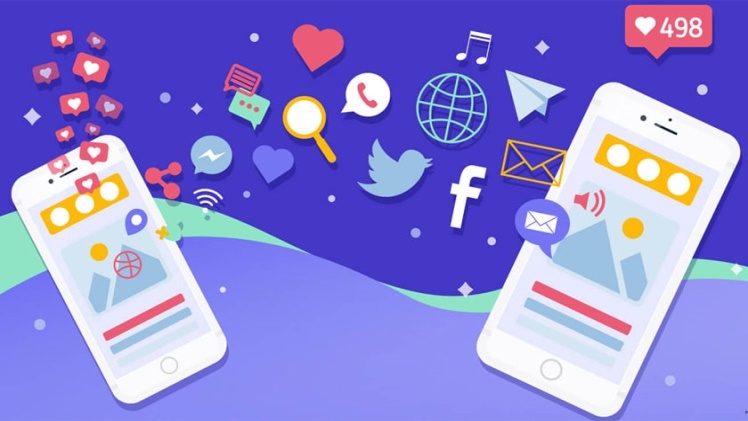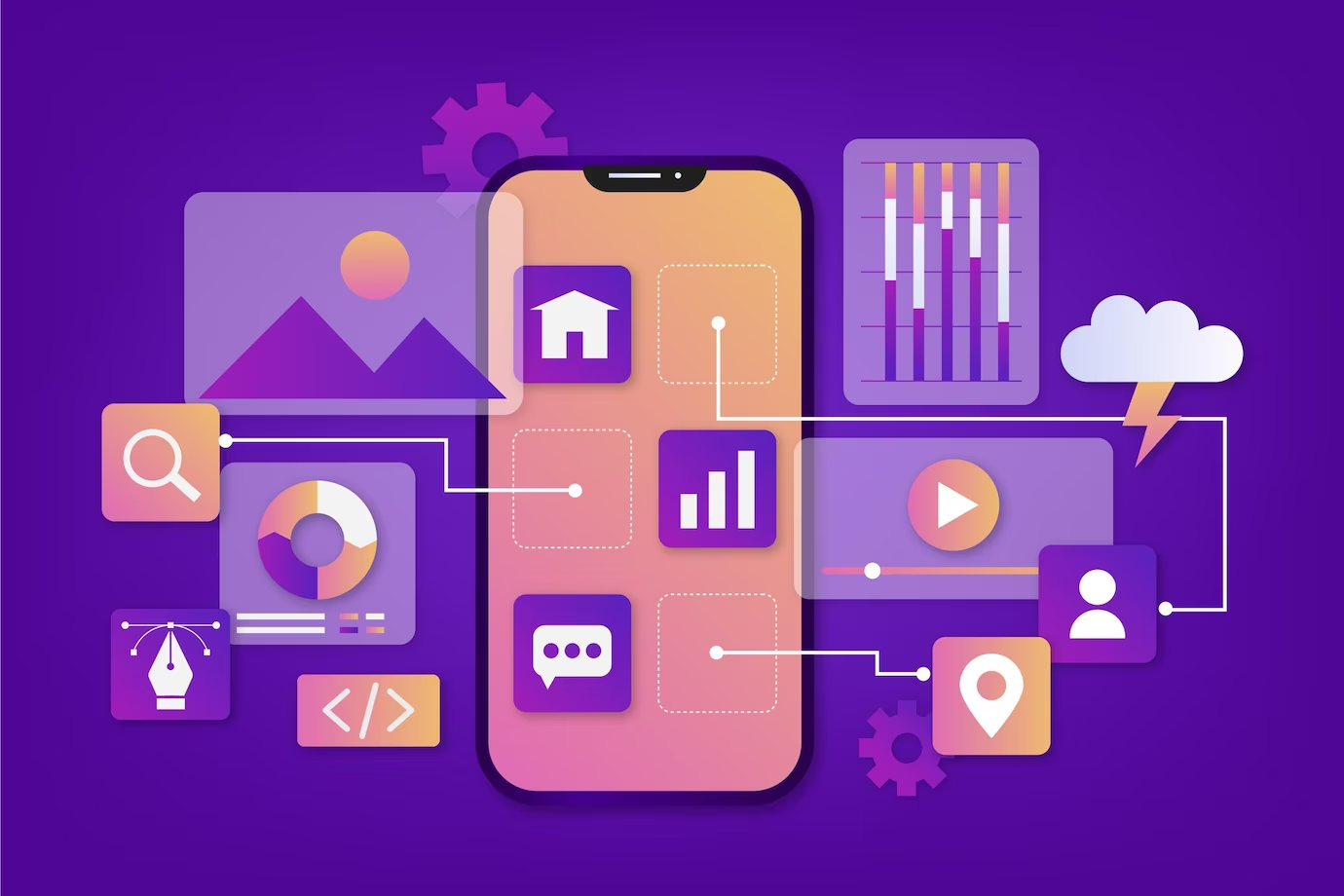In this modern era, a strong and reliable WiFi connection is very important. But, sometimes certain areas of our homes suffer from weak WiFi signals. That’s where a WiFi extender like the Rockspace AC1200 comes in handy. This amazing piece of technology can help extend your WiFi coverage and ensure a seamless internet experience throughout your space. In this guide, we’ll walk you through the easy steps to perform the Rockspace AC1200 WiFi extender setup so that you can enjoy seamless internet. Keep reading!
Before we delve into the configuration steps we would like to tell you about the important things that you required during the setup process.
Prerequisites: Rockspace AC1200 Setup
Here we make a list that contains all the important things that you need during the installations.
-
An active and strong internet connection from the host router and the internet service provider.
-
Good condition wall outlet.
-
Good quality LAN cable to connect the extender to the router.
-
A device like a mobile, laptop, or computer.
-
Updated internet browser.
-
Default web and IP address.
-
Admin details like username and password.
Thus, these are the things that you must need during the configuration process. Without these requirements, you may face many issues. So, get the above-mentioned things ready first and proceed further.
Instruction to Setup Rockspace AC1200 Extender
Step 1: Unboxing and Placement
-
Begin by unboxing your Rockspace AC1200 WiFi extender.
Find a suitable location to place the extender. It should be positioned halfway between your router and the area where you need stronger WiFi coverage. Make sure it’s within a reasonable distance from the router and not obstructed by walls or large objects.
Step 2: Power Up the Extender
-
Plug the extender into an electrical outlet near your router. Wait for the power indicator light to turn solid.
-
Give the extender a minute to boot up and initialize.
Step 3: Connect Extender to Router
Now you need to make a strong connection between the extender and the router. You can do this by using the LAN cable. All you have to do is insert one end into the router and another into the extender. Ensure that the cable you use is damaged-free and inserted properly into the device.
Step 4: Access Extender Web URL
Once you have done with the connectivity, power on the computer and connect it to the extender network. After that, open a web browser like Chrome, Firefox, and Safari.
-
In the address bar, type the “re.rockspace.local” default web address of the extender.
-
Press the Enter key to proceed further.
Step 5: Log In to the Extender
You’ll be prompted to enter a username and password. Check the extender’s manual for this information. If you haven’t changed these settings, the default credentials are often “admin” for both the username and password.
-
After logging in, you’ll access the extender’s settings page.
Step 6: Connect to Your Router’s WiFi Network
-
Look for a section in the settings that allows you to connect the extender to your existing WiFi network.
-
Scan for available networks and select your router’s WiFi network from the list.
-
Enter the password for your router’s WiFi network and click “Connect.”
Step 7: Save Settings and Reconnect
-
After making any changes, remember to save the settings.
-
The extender will reboot, and you’ll likely be disconnected from its network.
-
Reconnect your device to your main WiFi network, and you should notice the extended coverage provided by the Rockspace AC1200 WiFi extender.
Conclusion
Connecting your Rockspace AC1200 WiFi extender to your router is a straightforward process that can greatly enhance your WiFi coverage. By following these easy steps, you’ll soon enjoy stronger and more reliable internet access in those hard-to-reach corners of your home.