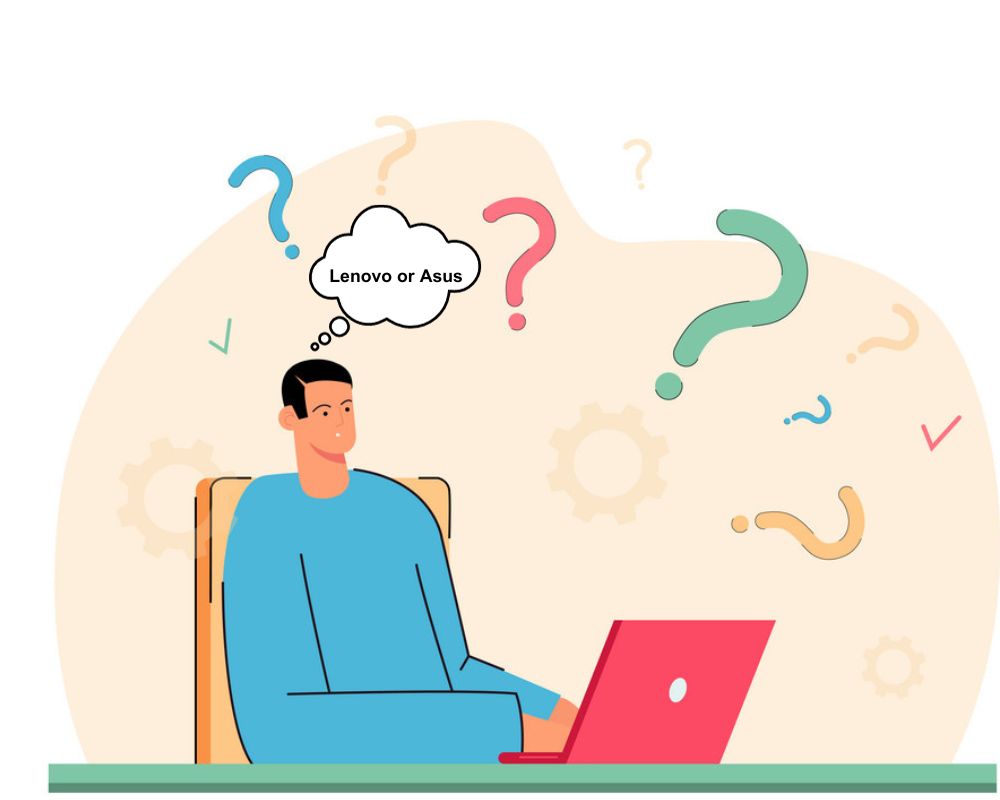Summary: In this blog, we will discuss the instant and secure way to convert DBX to PST format along with attachments. Read teh complete post and perform DBX to PST conversion process in a few simple clicks.
Instant Solution: Try Xtraxtor DBX to PST Converter tool and export DBX emails to PST format with attachments. Using this tool you can also convert DBX toPDF, CSV, EML and all other file formats. There is the demo version of this software to analyse the working of this tool.
Overview – DBX File Format
The DBX file format is associated with Microsoft Outlook Express, an older email client that was included with various versions of Microsoft Windows, including Windows 98, Windows XP, and Windows Vista. It was designed to manage and store email messages, contacts, and other related data.
Key points about the DBX file format:
- Purpose: DBX files serve as the storage format for email messages in Outlook Express. Each DBX file represents a separate folder in the Outlook Express email client.
- Location: In Windows XP and earlier versions, DBX files are typically located in the “C:\Documents and Settings<username>\Local Settings\Application Data\Identities{GUID}\Microsoft\Outlook Express” directory. In Windows Vista, they are usually found in “C:\Users<username>\AppData\Local\Microsoft\Outlook Express.”
- File Structure: DBX files are binary files with a specific structure. They contain multiple email messages, each separated by a header. The file structure allows for faster access to individual messages within the file.
- Limitations: One limitation of the DBX file format is that it does not support Unicode, which means it may not handle non-Latin characters or international languages effectively.
- Single Identity: In Outlook Express, all the DBX files for a particular user’s email account are typically store within a single identity. This includes Inbox.dbx, Sent Items.dbx, Drafts.dbx, etc.
- Incompatibility with Outlook: Microsoft Outlook Express and Microsoft Outlook are two separate email clients, and they use different file formats. As a result, DBX files from Outlook Express cannot be directly used in Microsoft Outlook.
- Discontinuation: Outlook Express was officially discontinued by Microsoft and replaced with Windows Mail in Windows Vista and later with the Mail app in Windows 8 and Windows 10. Outlook Express is no longer supported, and users are encouraged to use other modern email clients like Microsoft Outlook or third-party alternatives.
Given that Outlook Express is no longer actively maintain or support, users who still have valuable data in DBX files might consider converting them to a more modern and widely use file format like PST (used by Microsoft Outlook) to ensure better compatibility and access to advanced features.
Why Need to Convert DBX to PST Format?
Converting DBX to PST format is necessary for several reasons:
- Switching Email Clients: Microsoft Outlook Express, which use the DBX file format, is an older email client that was include with older versions of Windows. As it has been discontinue and replace by other email clients like Windows Mail and the Mail app, users may want to switch to a more modern and feature-rich email client like Microsoft Outlook, which use the PST file format. Converting DBX to PST allows them to use Microsoft Outlook and take advantage of its advanced features.
- Advanced Features: Microsoft Outlook offers a wide range of advanced features such as better email organization, integrated calendar and task management, advanced search options, support for Microsoft 365 services, and more. By converting DBX to PST, users can access these features and enhance their email and productivity experience.
- Cross-Platform Access: PST files are support not only by Microsoft Outlook on Windows but also by Microsoft Outlook for Mac and other email clients. By converting DBX to PST, users can access their email data on different platforms.
- Data Security: PST files in Microsoft Outlook offer robust security features, including encryption and password protection. By converting DBX to PST, users can ensure the security of their sensitive email data.
- Archiving and Backup: PST files can be easily archive and back up for long-term storage. Converting DBX to PST allows users to create a reliable backup of their email data.
- Data Migration: Users may need to migrate their email data from one system to another, and converting DBX to PST is often necessary to transfer their email data seamlessly.
Overall, converting DBX to PST format allows users to take advantage of the features and benefits offered by Microsoft Outlook while preserving their valuable email data in a widely used and recognized file format.
How to Convert DBX to PST Format?
To convert DBX (Microsoft Outlook Express) to PST (Microsoft Outlook) format, you can use a reliable third-party conversion tool. Here’s a step-by-step guide on how to do it:
Step 1: Choose a Reputable DBX to PST Converter
Select a reputable and well-reviewed DBX to PST conversion tool. Look for one that offers a user-friendly interface, has positive user feedback, and supports all the features you need for a smooth conversion.
Step 2: Install and Launch the Software Download and install the chosen DBX to PST conversion tool on your computer. Launch the software once the installation is complete.
Step 3: Add DBX Files
Click on the “Add” or “Import” button within the software to add the DBX files you want to convert. Some tools may allow you to add an entire folder containing multiple DBX files for batch conversion.
Step 4: Choose PST as the Output Format
Select “PST” as the output format for the conversion. This ensures that the DBX files will be convert to the Microsoft Outlook PST format.
Step 5: Set the Destination Path
Specify the location on your computer where you want the convert PST files to be save. Choose a location that is easily accessible and where you can locate the files later.
Step 6: Start the Conversion Process
Initiate the conversion process by clicking on the “Convert” or “Start” button. The software will now convert the DBX files to PST format.
Step 7: Once the conversion is complete, verify the convert PST files to ensure that all your email messages, contacts, and attachments have been accurately transfer.
Please note that the exact steps and options may vary slightly depending on the tool. Always follow the instructions provided by the specific software you are using.
It’s essential to perform a backup of your original DBX files before starting the conversion process to safeguard your data. Additionally, choose a reliable and reputable DBX to PST conversion tool to ensure a smooth and successful conversion.