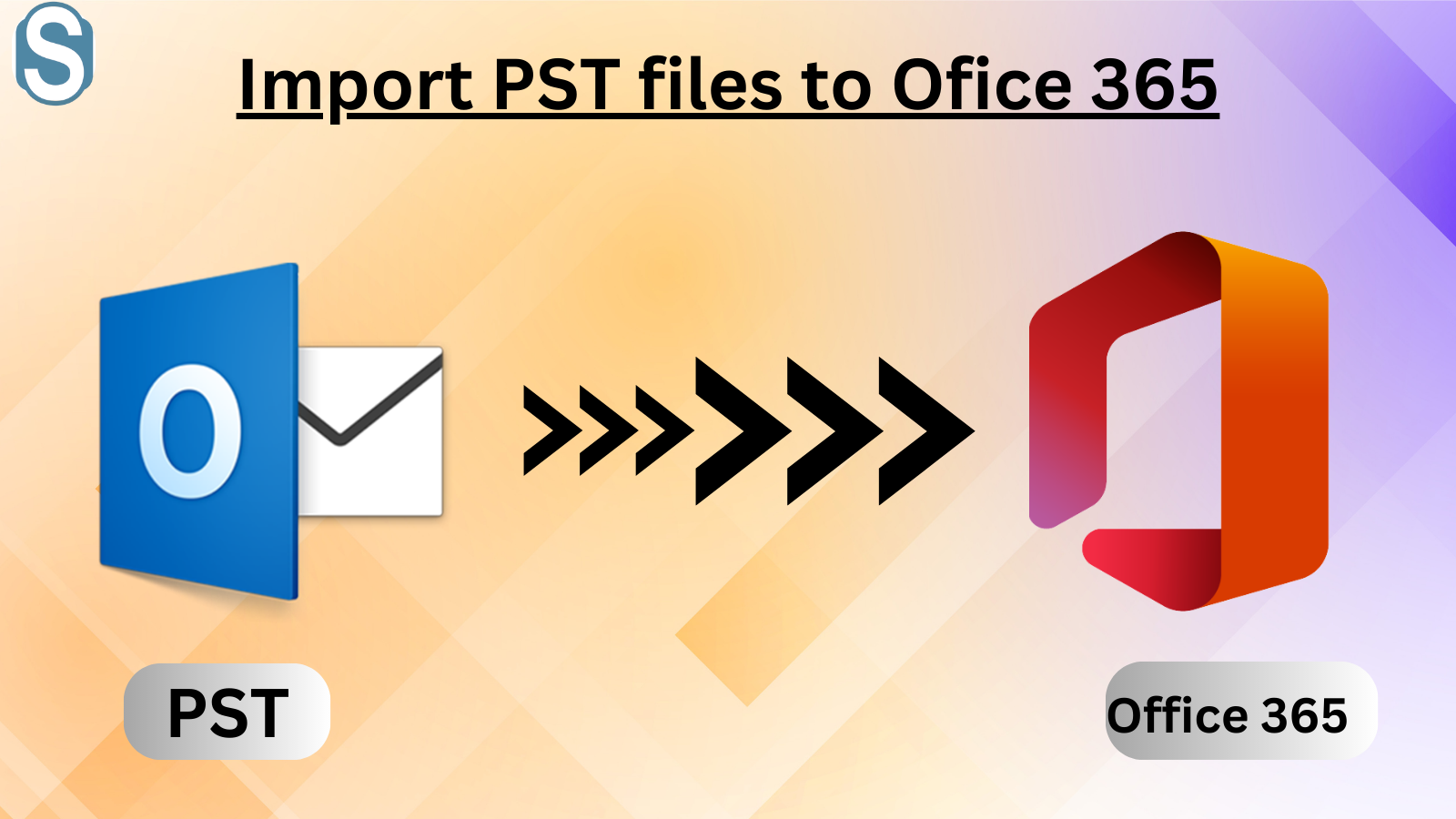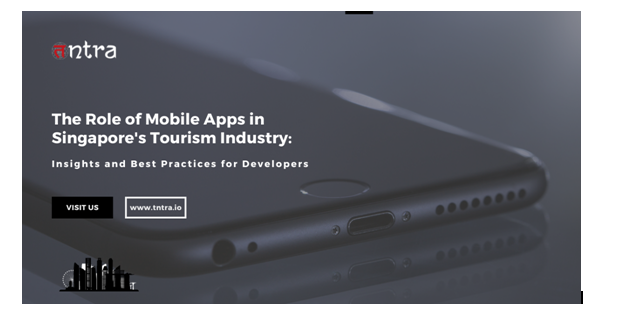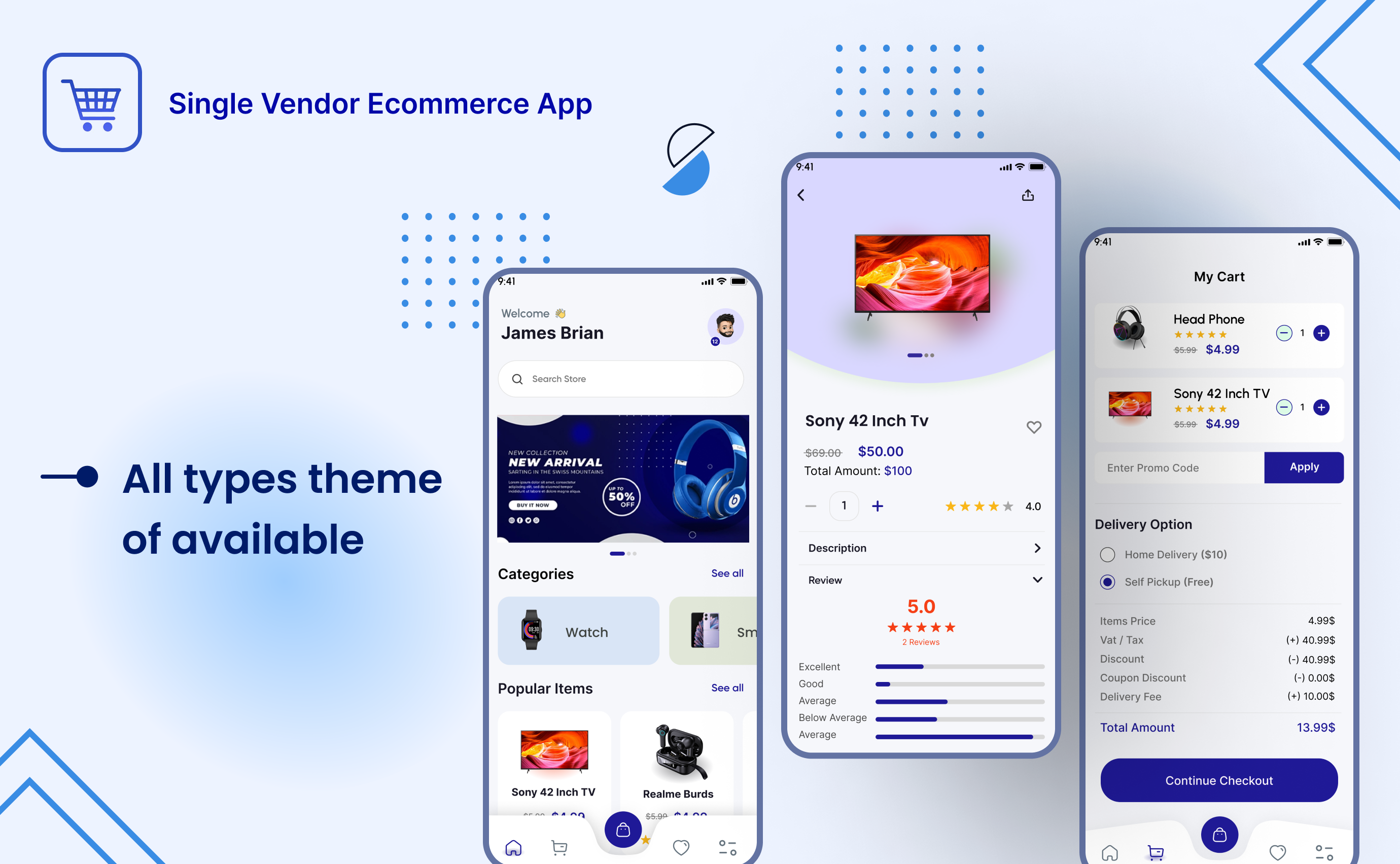Users have seen a transition from email clients to cloud-based platforms like Office 365. That is why it is a highly conducted task to import PST to Office 365 mailboxes. If you also want to migrate to Office 365 cloud-based platform, this blog will help you out.
We very well know that when a user switches to another platform, it is a must to transfer their data as well. So this is the reason why users are looking to migrate their PST files into MS Office 365 mailboxes.
Office 365 is cost-effective and provides multiple user-centric features to give an excellent working experience to its users. Moreover, Office 365 cloud-based platform of Microsoft, so there is no need to think about data security as it offers better protection.
Reasons why users want to migrate PST files to Office 365
The main reason is the advanced and updated features of Office 365 that insist users move PST files into MS Office 365 mailboxes. Now, we will share some unique features of the Office 365 cloud-based platform.
- Office 365 is widely accessible from every corner of the world, so users will not face any problems accessing their data.
- Users will be enabled to access multiple accounts without having any kind of problem. So, it will be beneficial for users who have various accounts.
- Moreover, no need for a big setup to run MS Office 365 in your system. Users only require a good internet connection to work on MS Office 365.
- As we already discussed, it provides better protection to its user’s data, which will secure data from future mishaps.
- Also, users do not need to update MS Office 365; it will automatically be up to date as it is a cloud-based platform.
Users have more things that they will get with MS Office 365 and ease their business work with its service. Let us discuss how users can import PST to Office 365 mailboxes.
Ways to move Outlook PST files into Office 365 mailboxes
Users have two solutions to do the migration of PST files into Office 365 mailboxes, manual and professional. In the manual method, we first export the needed data in the PST file and then export it to Office 365. Users need a PST to Office 365 Migration Tool to do this task with the help of a professional solution. Let us discuss in brief how users can execute this process with the help of the manual method.
Import PST to Office 365 mailboxes using the manual way
We will cover this importing task in two phases. First, we will export the data to a PST file. Then, import PST to Office 365 mailboxes. So, we suggest users look at each step carefully to do this task in a simple way.
Phase 1: Export data to a PST file
Follow the below steps to export your old data to a PST file.
Step 1: Open the Control Panel and click on the Mail (Microsoft Outlook 2016) (32bit) option.
Step 2: Now, click on the Show Profile option.
Step3: Pick the drag-down arrow under the Always use this profile option and choose Outlook. Click on Apply and then Ok.
Step 4: Open and Run Microsoft Outlook in your system. Click on the File, Open & Export, and then pick the Import/Export option.
Step 5: Choose the Export to a File option and continue with the Next button.
Step6: Then select the Outlook data file (.pst) and tap on the Next button.
Step 7: Now, choose the folders you want to export in the PST file. Click on Next to continue.
Step 8: Tap on the Browse button to choose the location for storing the resultant file. Then, type the file name and click on the Ok button.
Step9: Finally, tap Finish.
With the help of the above steps, users can create a PST file of their needed items. Now, we will show you how to import PST to Office 365 mailboxes. In the next phase, users only need MS Outlook to move the PST file to MS Office 365.
Phase 2: Migrate PST files to Office 365
Now, we will move your PST file into MS Office 365, so follow the below steps and do this migration task easily.
Step 1: Open the MS Outlook program and go to the File, Open & Export, and then Import/Export.
Step 2: Click on the Import from another program or file option. After that, continue with the Next button.
Step3: Choose the Outlook data file (.pst) and tap on Next to continue the task.
Step 4: Then click on Browse to pick the file you wish to migrate. Pick the file and tap on the Open button.
Step 5: Select the Do not import duplicates option, click Next, and then Finish.
With this manual guide, you can import PST to Office 365 mailboxes. However, this solution can take a long time to process this task. Sometimes, users have to wait for hours to do this task. Moreover, users need good technical expertise to handle this solution for migrating their PST files.
For users, it would be best to use a professional solution to migrate PST files to Office 365 mailboxes. Let us discuss a simple and faster way to keep going with this migration process.
A professional way to import PST to Office 365 mailboxes
Users can eliminate the problems of the manual method by using a professional solution like Shoviv software. Shoviv PST to Office 365 Migration Tool is a picture-perfect solution to move your PST files to MS Office 365. The tool has capable of adding various PST files at once. Also, it can process large-sized PST files into MS Office 365 mailboxes.
Users can migrate PST files to Office 365 by following a few simple steps. Moreover, the working of the tool is simple so that one can migrate PST files without putting too much effort. Users can also choose particular items from the PST file to move into MS Office 365 mailboxes. It will not change the folder structure and meta details of the data while transferring PST files.
Users do not have the technical skills to import PST to Office 365 with the help of the Shoviv professional tool. All users can understand its working as it offers a simple GUI. Users must try out the free trial version of the tool to get more information on how it imports PST files.
Conclusion
This blog discussed two solutions, which are manual and professional, to import PST to Office 365 mailboxes. In the end, we recommend users use the Shoviv PST file Migration Tool to do the migration into Office 365 mailboxes. Also, users can process the first 50 items per folder freely with the help of its free trial version.