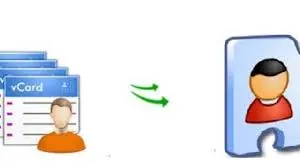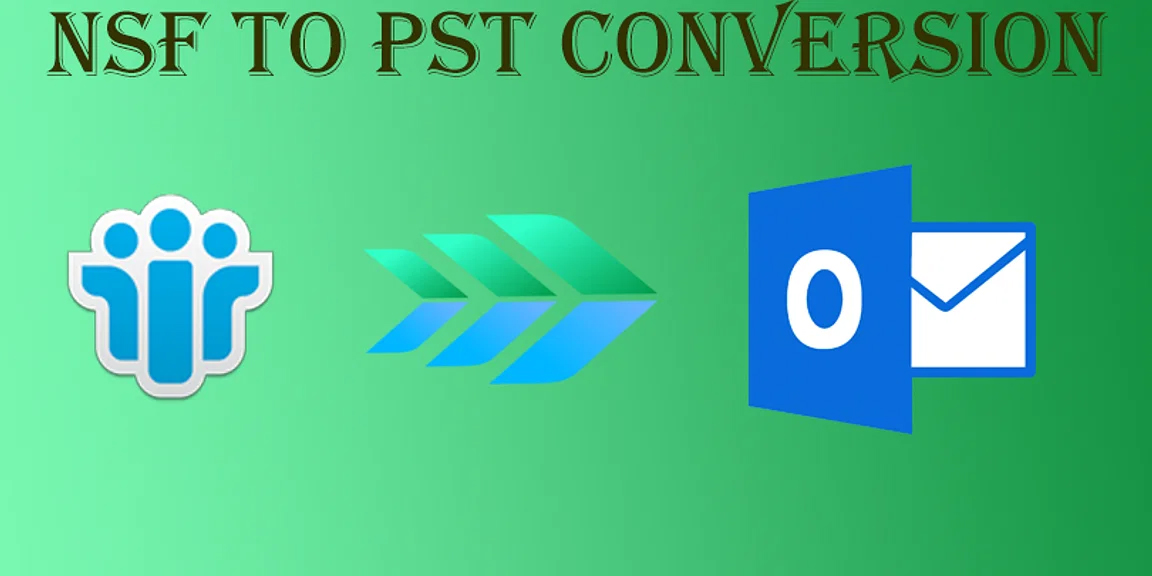Are you weary of managing several vCard files? Do you wish to combine two vCard or VCF files? Not to worry! Here, you’ll learn the best and most efficient ways to combine your Vcard files both manually and with a specialist program.
The Virtual Business Card (VCF) or vCard file format for contacts accepts vCard files with a.vcf extension. For storing contacts, it is a common file type. These files make it simple and error-free to transfer contacts via emails. It contains details such as name, phone number, address, email address, etc.
However, for the user’s personal, professional, and corporate needs, these VCF files are essential. Therefore, everyone wants a single location to handle their vCard contacts. We will discuss the necessity to combine many files into one and potential methods of doing so in this post. Be aware that merging multiple VCF files into one is necessary before continuing.
Why Do I Need to Combine Two vCard or VCF Files?
VCF or vCard files are extremely important for both personal and business use. But consumers have trouble handling several vCard files. Due to security concerns, users frequently prefer to combine many VCF files into a single file. Following is a list of some of them:
- Utilizing the vCard file format makes managing contacts simple.
- an immediate alternative to using standard business cards for contact information transmission.
- It can be opened and viewed by users using a text editor like Notepad.
- These are the justifications users provide for wanting to combine various vCard or VCF files into a single one.
Two Methods for Combining VCF Files into One File
Two options are presented in this article for merging VCF files:
Manual Approach – The manual approach completes the task by using CMD on your Windows operating system. Do not expect any customization from it; it only performs the most fundamental process of joining the vCard files.
Professional Method – This clever utility first removes duplicate VCF files before merging them into a single VCF file.
Therefore, be sure to understand your needs before putting a method into practise.
How to Combine Two VCF or vCard Files
- You must first relocate all of the vCard or VCF files to a different folder at the system location. Then, follow the instructions below to combine numerous vCard files.
- First, press the system or PC’s Start button.
- Afterward, look for Command Prompt.
- Choose Run as administrator from the context menu when you right-click on the Command Prompt.
- Now enter the system path to the saved vCard file in the cmd.
- Navigate to the folder name after that.
- the code (copy *.vcf xyz combined vcard.vcf) (xyz combined vcard:- Name of resultant vCard file) after that.
Note: If manual approaches fail to combine many vcard or vcf files into one, you can download the software provided below to accomplish it rapidly.
A Professional Method to Combine One or More VCF or vCard Files
You can download the WholeClear vCard Merger tool if the procedure described above doesn’t work. The software that splits and merges big vCard files into numerous files and combines multiple VCF to a single VCF is risk-free and virus-free. The utility splits or merges the vCard files while maintaining data integrity using modern technologies. It has no .of advanced features that helps to merge multiple vCard .vcf files into vcf files without facing any problem. Let’s talk about it’s steps how it’s works-
Steps to Merge Multiple vCard File
- Steps to Merge Multiple vCard File to Single One
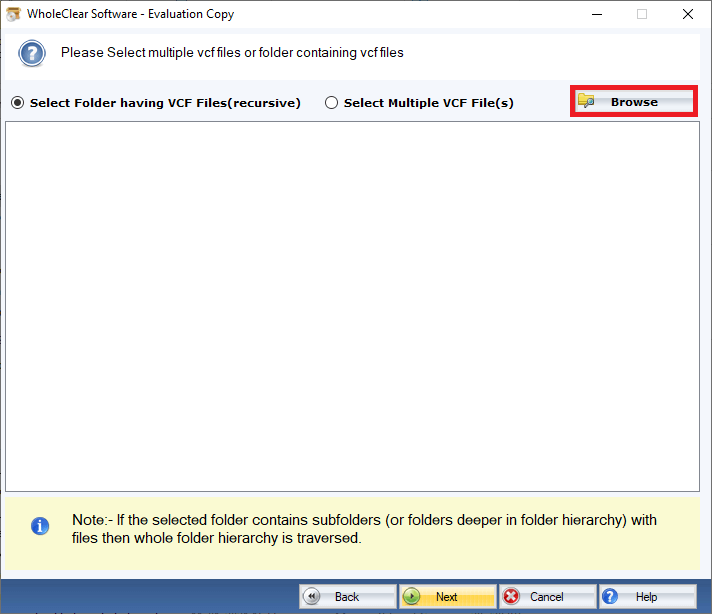
2. Run the vCard Merger Tool after downloading it.

3. To add multiple vCard files, tap on the choices Select Files or Folder.
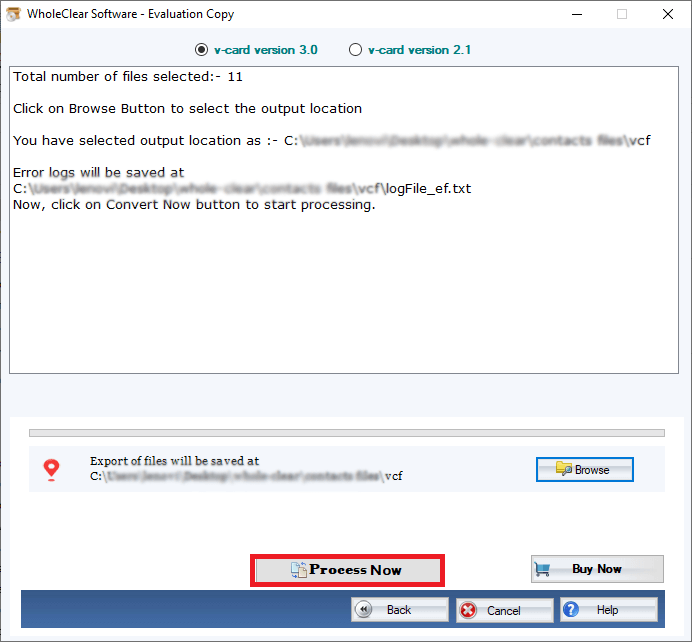
4. When finished, click the Open button after adding the vCard files you want to combine.
5. Choose the files you want to combine here.
6. After that, select a location for the generated file by clicking the Designation path option.
7. After that, merge multiple VCF files into one by clicking the Merge button.
Conclusion
It may be advantageous to combine numerous vCard files into one for transfer, import, and other uses. You can use a variety of techniques to complete it quickly and easily depending on the resources you have and the format you like. In this article, we’ve shown you how to combine numerous vCard files into one using three popular methods: Microsoft Outlook, Google Contacts, and third-party applications.
There are benefits and drawbacks to each strategy, so you can pick the one that best meets your needs. If you have Microsoft Outlook installed on your computer, for instance, you may use it to combine several vCard files into one CSV file before turning it into a vCard file. Although this technique is quick and easy, some formatting or contact information might be lost. If you have a Google account, you can online combine many vCard files into one using Google Contacts. Although it is quick and cost-free, this method could need internet connectivity and a Google account login. You can utilise third-party software to batch merge numerous vCard files into one if you don’t have Microsoft Outlook or Google Contacts or if you want more control over the merging process. Although this approach is adaptable and strong, it could necessitate downloading and installing software.
Furthermore, merging vCard or VCF files simplifies the process of sharing contacts. Instead of sending multiple files to colleagues, friends, or family members, users can share a single file that contains all the contacts. This minimizes confusion and reduces the risk of data duplication or loss. This consolidated file can be easily accessed and shared, saving time and effort when managing numerous contacts. So, why wait? Start merging your vCard or VCF files today and experience the convenience and organization it brings.
Whatever approach you decide on, you can easily and rapidly combine numerous vCard files into one by following the instructions we gave in this blog post. We sincerely hope that you found this page to be useful. Please feel free to leave a comment below if you have any queries or ideas. I appreciate you reading.