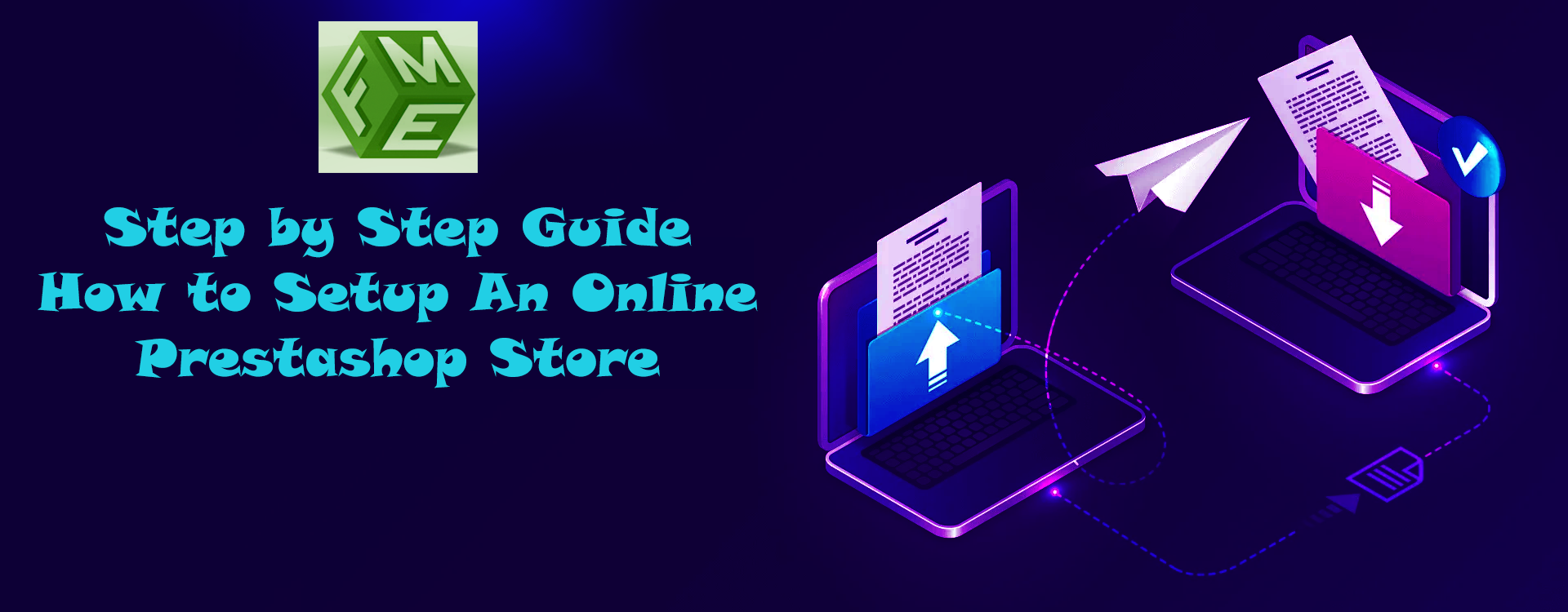In the ever-evolving world of digital commerce, entrepreneurs and businesses are constantly seeking efficient and user-friendly platforms to establish their online stores. PrestaShop, an open-source ecommerce solution, has emerged as a leading choice for startups and established enterprises alike. In this blog post, we will explore the benefits of PrestaShop, its key features, and the step-by-step process of setting up your own ecommerce platform with this powerful tool.
- Understanding PrestaShop
PrestaShop development service offers a robust and flexible open-source ecommerce software that empowers individuals and businesses to create, customize, and manage their online stores. Introduced in 2007, PrestaShop has gained widespread popularity owing to its user-friendly interface and an extensive range of features. Developed in PHP, PrestaShop boasts a strong community of skilled developers who actively contribute to its continuous improvement and expansion.
- Key Features of PrestaShop
2.1. Extensive Theme Library: PrestaShop offers a vast collection of themes, both free and premium, allowing users to personalize the look and feel of their online stores. These themes are mobile-responsive, ensuring seamless user experiences across various devices.
2.2. Product Management: Managing an extensive product catalog is made easy with PrestaShop’s intuitive product management system. From adding product details and images to categorizing items, the platform simplifies the process for store owners.
2.3. Secure Payment Gateways: With PrestaShop, you can integrate various secure payment gateways to offer customers a hassle-free and safe shopping experience.
2.4. Search Engine Optimization (SEO) Friendly: PrestaShop is designed with SEO best practices in mind. It allows you to customize meta tags, URLs, and other SEO elements, helping your online store rank higher in search engine results.
2.5. Multi-language and Multi-currency Support: For businesses targeting a global audience, PrestaShop provides built-in support for multiple languages and currencies, facilitating international expansion.
2.6. Analytics and Reporting: Stay informed about your store’s performance with detailed analytics and reporting tools offered by PrestaShop. Monitor sales, track visitor behavior, and identify opportunities for growth.
Setting Up Your PrestaShop Ecommerce Platform: Step-by-Step Guide
Further in this blog, we will walk you through the process of creating your own PrestaShop-based ecommerce platform, from initial installation to product listing and customization.
Step 1: Choose a Hosting Provider
Before you begin setting up your PrestaShop store, you need a reliable web hosting provider that meets the platform’s requirements. Look for a hosting plan that offers sufficient storage, bandwidth, and a database to handle your store’s potential traffic and growth. Many hosting providers offer one-click installation of PrestaShop, which can make the setup process even more straightforward.
Step 2: Download and Install PrestaShop
Once you have a hosting provider, you can download the latest version of PrestaShop from the official website (https://www.prestashop.com/en/download). After downloading, follow these steps to install PrestaShop:
- Upload Files: Extract the downloaded PrestaShop files on your computer and use an FTP client (e.g., FileZilla) to upload them to your web server. You can either upload them to the root directory or a subdirectory, depending on where you want your store to be located.
- Create a Database: Access your hosting control panel (usually cPanel) and create a new MySQL database for your PrestaShop store. Take note of the database name, username, and password, as you’ll need these during the installation.
- Run the Installation Wizard: Navigate to your store’s URL (e.g., www.demo.com) using a web browser. The PrestaShop installation wizard will guide you through the setup process.
- Language and License: Choose your preferred language and read and accept the software license agreement.
- System Compatibility: The installer will check if your hosting environment meets PrestaShop’s requirements. Address any issues flagged during this step.
- Store Information: Enter your store’s name, main activity, and contact details. Set the admin email and password, which you’ll use to access the store’s back office.
- Database Configuration: Enter the database details you created earlier, including the database name, username, and password.
- Finish the Installation: Once you’ve completed all the steps, click the “Finish” button to complete the installation. PrestaShop will set up your store and create the necessary database tables.
Step 3: Configure Your Store
After successful installation, you can access the PrestaShop admin panel, also known as the back office. Log in using the admin email and password you set during installation. Here are some essential configurations to perform:
- Store Information: Review and update your store’s name, contact details, and logo from the “Preferences” tab in the back office.
- Currency and Localization: Set your default currency, language, time zone, and measurement units to match your target market.
- Payment and Shipping Methods: Configure payment gateways and shipping options that are appropriate for your business. PrestaShop supports various payment providers, including PayPal, Stripe, and Authorize.Net.
- Tax Rules: Define tax rules based on your store’s location and the locations you’ll be selling to.
- SSL Certificate: Consider securing your store with an SSL certificate to encrypt data and build customer trust during transactions.
Step 4: Choose a Theme and Customize Your Store
PrestaShop offers a wide range of themes to choose from, allowing you to customize the appearance of your store to align with your brand. Follow these steps to select and customize your theme:
- Theme Selection: From the back office, navigate to the “Design” tab and choose “Theme & Logo.” Browse the available themes, both free and premium, and select the one that best represents your brand.
- Install and Activate: After selecting a theme, click “Use this theme” to install and activate it on your store.
- Customization: Access the “Theme Customization” section to modify colors, fonts, and other visual elements to match your branding.
- Logo and Favicon: Upload your store’s logo and favicon to reinforce your brand identity.
Step 5: Add Products to Your Store
With the basic setup and customization complete, it’s time to start adding products to your PrestaShop store. Here’s how to do it:
- Product Categories: Organize your products into categories that make sense for your store. For example, if you’re selling clothing, you might have categories like “Men’s Apparel,” “Women’s Apparel,” “Accessories,” etc.
- Add Products: From the back office, go to the “Catalog” tab and select “Products.” Click “Add New Product” and fill in the product details, including name, description, price, and images.
- Product Attributes and Combinations: If your products come in different colors, sizes, or variations, use PrestaShop’s attributes and combinations feature to manage these options efficiently.
- Inventory Management: Keep track of your product inventory by entering the available quantity for each product variant.
Step 6: Implement SEO Strategies
To improve your store’s visibility in search engine results and attract organic traffic, optimize your PrestaShop store for SEO. Here are some essential SEO practices to implement:
- Friendly URLs: Customize your product URLs to include relevant keywords, making them more SEO-friendly.
- Meta Tags: Optimize meta titles and descriptions for each product and category page to enhance search engine ranking.
- Sitemap: Generate and submit a sitemap to search engines, which helps them crawl and index your store more effectively.
- Image Alt Text: Use descriptive alt text for product images to improve accessibility and enhance SEO.
Step 7: Test Your Store
Before launching your PrestaShop store to the public, thoroughly test all its functionalities to ensure a smooth and seamless shopping experience for your customers. Test the following aspects:
- Checkout Process: Complete a test purchase to ensure that the checkout process works correctly and that payment gateways are functioning.
- Responsive Design: Test your store’s responsiveness across various devices, including desktops, laptops, tablets, and smartphones, to ensure it displays correctly on all screen sizes.
- Links and Navigation: Check all links and navigation menus to verify that they direct users to the correct pages.
- Performance: Assess your store’s loading speed and make necessary optimizations to improve performance.
Conclusion
PrestaShop empowers entrepreneurs and businesses to establish a professional and feature-rich ecommerce platform without the need for extensive technical knowledge. Its wide array of features, customizable themes, and SEO-friendly nature make it an ideal choice for those seeking to enter the online retail landscape. By following the steps outlined in this guide, you can embark on your ecommerce journey with PrestaShop and position your business for success in the digital realm. Happy selling!