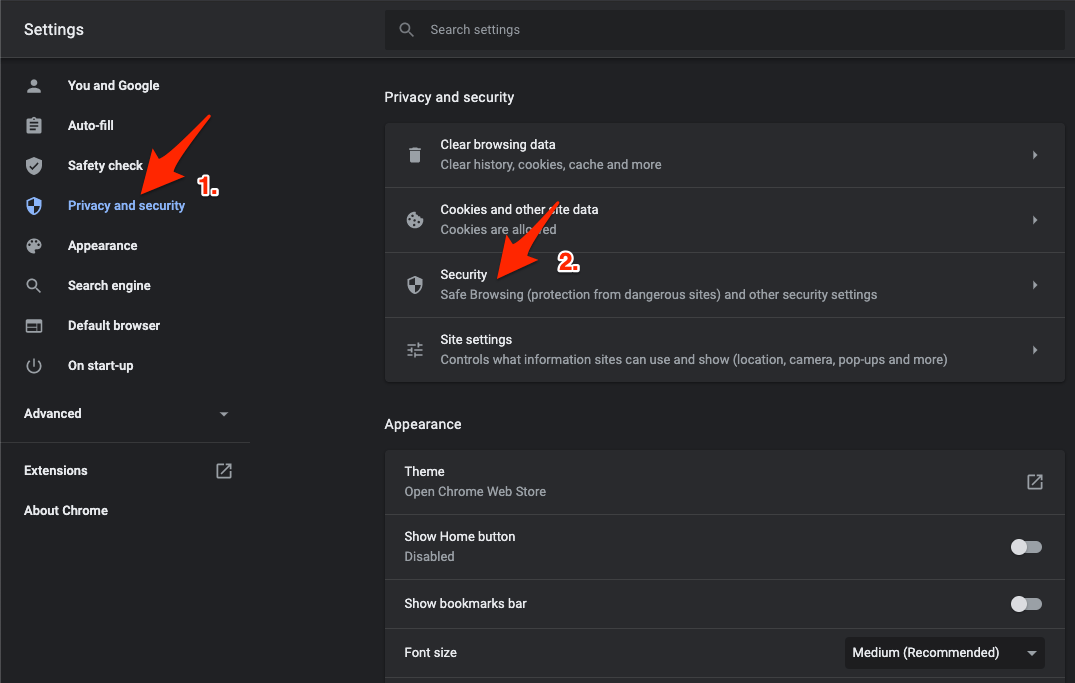Introduction:
- Imgur has become a popular platform for sharing and discovering images, memes, and GIFs. However, users sometimes encounter issues, and one common problem is Imgur not working on the Chrome browser. If you’re facing this inconvenience, you’re not alone, and luckily, there are various solutions to address this issue. In this comprehensive guide, we’ll explore the reasons behind Imgur not working on Chrome and provide step-by-step solutions to get you back to enjoying seamless image browsing.
-
Clearing Browser Cache and Cookies:
One of the most common reasons for Imgur not working on Chrome is a corrupted or overloaded cache and cookies. Over time, these files can accumulate and cause conflicts with the website. To resolve this issue, follow these steps:
- Open Chrome and go to the Settings menu.
- Click on “Privacy and security.”
- Select “Clear browsing data.”
- Choose “Cookies and other site data” and “Cached images and files.”
- Click on “Clear data.”
- Disable Browser Extensions:
Sometimes, browser extensions can interfere with the functionality of certain websites, including Imgur. To troubleshoot this issue, try disabling your Chrome extensions one by one and check if Imgur starts working. Follow these steps:
- Go to Chrome settings.
- Click on “Extensions.”
- Disable one extension at a time.
- Reload Imgur after disabling each extension to identify the problematic one.
- Update Chrome:
Using an outdated version of Chrome may lead to compatibility issues with various websites, including Imgur. Ensure that you are using the latest version of the browser by following these steps:
- Open Chrome and go to the Settings menu.
- Click on “About Chrome” to check for updates.
- If updates are available, Chrome will automatically download and install them.
- Check Internet Connection:
A stable internet connection is crucial for accessing websites seamlessly. If Imgur is not working on Chrome, check your internet connection and try the following steps:
- Restart your router or modem.
- Connect to a different network to see if the issue persists.
- Disable VPN or proxy services temporarily.
- Incognito Mode:
Using Chrome’s Incognito mode can help identify whether the issue is related to your browser settings. Open an Incognito window (Ctrl + Shift + N) and navigate to Imgur. If Imgur works in Incognito mode, the problem may be caused by your browser extensions or cache.
-
Update Graphics Drivers:
Outdated or incompatible graphics drivers can sometimes affect the performance of web applications. To ensure that your graphics drivers are up to date, follow these steps:
- Right-click on the Start menu and select “Device Manager.”
- Expand the “Display adapters” section.
- Right-click on your graphics card and choose “Update driver.”
- Follow the on-screen instructions to update the driver.
Conclusion:
Imgur not working on Chrome can be frustrating, but with the troubleshooting steps outlined in this guide, you should be able to identify and resolve the issue. Whether it’s clearing your browser cache, disabling extensions, updating Chrome, or checking your internet connection, these steps cover a range of potential solutions. By following this guide, you can enjoy a seamless Imgur browsing experience on the Chrome browser once again. If the issue persists, consider reaching out to Imgur’s support for further assistance.