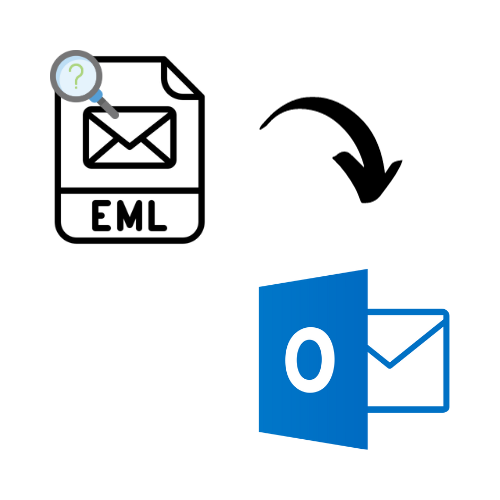If you have any problems viewing EML files, then this article will help you. Here, we provide the three best methods that help you analyze EML files in Outlook. Also, we explain the reasons for this.
Microsoft Outlook uses PST and OST files, as well as EML files. An EML file is a format that stores all information about your email, i.e., saves your email in one file format. It is a very common file format to save emails because it is used in almost all email programs, like Outlook, Windows Live Mail, and Apple Mail as well. Thus, it is a very easy way to store your emails and open them on any platform.
If we talk about reading EML files in Outlook, then it is very easy, as Outlook supports this file format. There are many ways to do this. Next, we explain all the methods to open and view EML files in Outlook in a more clear way.
Techniques to Analyze EML Files in Outlook
To read the files in Outlook, there are three ways available. If your program is in the default email client, then you can simply open it by double-clicking or right-clicking. Another way is that you can drag and drop your files in the Outlook folder, which is easy to read and analyze. Now, if you do not have an Outlook program, don’t worry; there is also a solution to this. You can use third-party software to read EML files and analyze them in a much easier way. So, there are three methods available that are able to view EML files in Outlook.
- Right-click or double-click the EML files in the default Outlook program.
- Drag and drop the EML files in the Outlook folder.
- Use a tool that allows you to read the EML files very easily.
Method 1: Analyze EML Files in Outlook as a Default Program
Before using this method, you have to make Outlook your default mail program, and then you can read the files.
- Click on the Start button of the home page and Select Settings.
- Select the Apps option, then Default Apps.
- Click on the default app by file type.
- Scroll down your mouse to the .eml format.
- Click on the mail application besides the EML file format and select the Outlook program.
- After that, you can now open your files in Outlook by right-clicking the file and selecting Outlook.
- Now, you can see the content of your file. Repeat the same steps to view EML files.
Method 2: Drag and Drop EML Files in the Outlook Folder
This method requires you to first create a folder in your Outlook so that all your files are saved in one place and you can easily analyze EML files in Outlook.
- Open the Outlook program. In the left panel of your mail, contacts, calendars, or tasks, right-click where you want to add your folder.
- Select the New Folder option and name them.
- Now, we import our EML files into the folder that you have just created. Browse the location where your EML files are.
- Select any one file, drag it and drop the file in the folder. Repeat this same again with other files.
- After you have successfully imported them, Click the folder and see your emails and the contents in it.
Limitations of Manual Methods
The above methods that we have used are simple and free of charge. But they have various drawbacks as well, such as.
- These methods are only capable of opening one file at a time. So, if you have multiple files, then it takes time to import them and then view them.
- You cannot properly analyze your files with this method.
- All these techniques are used in Outlook, so if you have not installed the application, then you are not able to use them.
- There are chances that you can lose your data during the process.
Therefore, viewing EML files in Outlook using these techniques is difficult. However, you can easily use professional software.
Method 3: Analyze EML Files in Outlook by Third-Party Tool
The software we use in this method is the FreeViewer EML Viewer Tool. We use this software to read and analyze all your EML files and attachments. The tool is made up of a user-friendly interface, so both technical and non-technical users can easily use the software and view their data. Users do not have to worry about the system to use this; it is available in all Windows OS versions. Moreover, you can enjoy the many features this tool provides.
Features of Software
- The tool offers various preview modes, such as HEX, HTML, properties, attachments, etc.
- You do not need an Outlook application to view EML files in the software.
- It provides a detailed preview of your emails and their properties, including to, from, subject, etc.
- With the help of this software, you are able to read oversize EML files.
- For analysis, you can use advanced search options to explore the specific data.
Steps to Read EML Files
- Download and open the software.
- On the left pane of the screen, you can see a list of the folders that are stored on your computer. Find and select the folder that contains EML files.
- After clicking the EML folder, all your emails will automatically display in front of you.
- Now, you can analyze your data by clicking on emails one by one.
- Preview them in HEX, HTML, and other modes. Click on To, From, and Subject to view the properties of your emails.
Conclusion
Opening EML files and viewing them in Outlook is easy; therefore, we explain three methods that help you read the files easily. The first two methods are free and are done manually, but they cannot be an ideal option to analyze EML files in Outlook. The last method is a great way to view the file because the tool we use is solely made to view, read, and analyze your EML files. Hence, these are the methods you can use to read EML files.
Read more: Import EML files to Outlook 2019 PST file