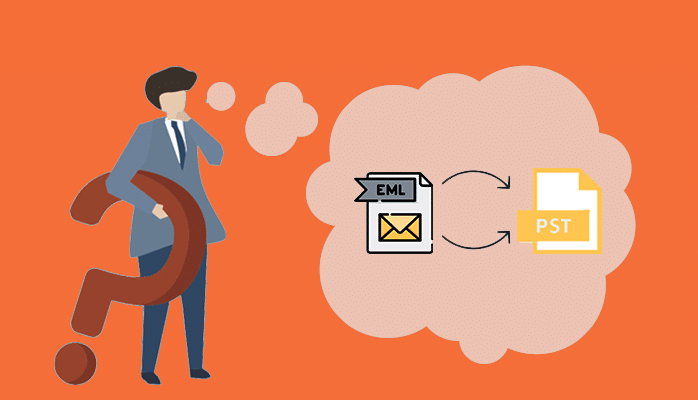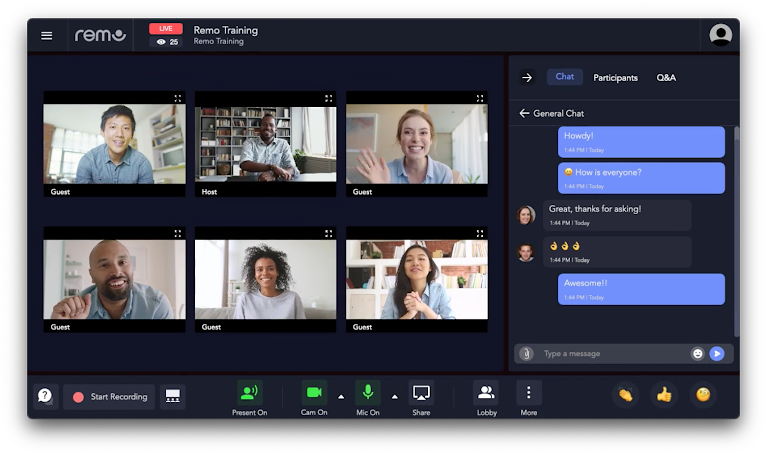Introduction
Here in this blog, I am giving you a detailed analysis on how you may import EML files to Outlook 2019 PST files smoothly plus accurately. One should be cautious enough while choosing file migration tool, a wrong decision cause them data loss issues while converting file formats from EML to PST. CubexSoft EML Converter – a remarkable way to import EML files to Outlook 2019 PST files. It is a restriction and error free approach. The software is efficient enough to copy .eml to PST file in batch mode. Moreover, i will also explain two manual methods, so that you can choose the suitable one as per your preference.
EML and PST Format Overview
EML file is an individual email message file that is saved in your system. It consists of message body containing plain text, link, attachments and metadata. This format is supportable by email clients such as Outlook Express, Windows Live Mail, Entourage, and Thunderbird, etc. This file can easily be seen on any text editor such as Notepad.
And PST format which is Outlook data that stores mailbox items on local system’s drive. It helps you maintaining backup for your essential Outlook data such as email messages, events, contacts, appointments, contacts, etc.
Why Should We Import EML File to PST?
In order to access data in Outlook, it is necessary to export file to PST format. Outlook offers wide range of facilities that help which are obviously far better than EML. EML is one item of Outlook while PST comprise of batch data. Users can fix issues like file corruption of a PST file. While fixing EML files’ issues are not that easy. Now, that, if you are also planning to shift from EML to PST, then you can take a help from the software EML to PST Tool.
Is There Any Manual Method to Transfer EML Files to PST?
Yes, there are manual methods are available to import .eml to .pst. But it is not an effective one, as users might face loss of data using this approach. Also, it is not feasible for batch export. That is why, it is not recommended to opt for this method. Still, I will elaborate the working detail of a manual method too, in case you want to change EML file to PST manually.
Manual Method 1: Drag And Drop Way to Transfer EML into Outlook
- Open Microsoft Outlook email client on your systems and create and make a new folder.
- Then move to the location of where EML data saved.
- Now, you may drag one EML, in order to drop the Outlook folder crated by you at first.
- That is how you can import every EML file.
Manual Method 2: Export EML Files to PST Through Windows Live Mail
- For this, you need to open Windows Live Mail email client first.
- Now click on “File” section of the Windows Live Mail Software.
- Then, you may proceed with clicking “Export Email”, thereafter “Email message”.
- Then on the new screen, select option “Microsoft Exchange” then hit on the “Next” button.
- Now conversion of file from EML to PST manually has been done.
Demerits of Manual Approach to Change EML File to PST File
I have provided two manual methods above to convert .eml to Outlook, but there are some limitations of choosing this method like:
- Manual methods can be difficult to understand, if users do not belong from any technical field and lacks in specialized skill.
- There are possible chances of losing data while importing data manually.
- And issues may also occur in converting large-sized file.
- Installation of Outlook or any other email client like Thunderbird, Windows Live Mail is mandatory.
- Drag and drop method does not support batch migration.
EML to PST Converter is a superb solution that negates all these above mentioned restrictions. Let’s know about in detail here.
EML to PST Conversion Utility – Genuine and Flawless Method to Import EML Files into PST Format
This ideal approach helps to convert multiple EML files to PST format in one round. All attachments properties remain in its original structure. No unnecessary changes can be seen in output data. It allows migration of an size/dimension of file. No Windows Live Mail and Outlook or any .eml supported apps’ installation is needed. And the software supports converting EML files of all email clients, which generally support .eml files like Windows Live Mail, Outlook Express, eM Client, Entourage, Eudora, The Bat, DreamMail, and AppleMail etc. There are options for a selective conversion through adding filter options. Now let’s move forward towards explanation of working procedure.
How to Import EML Files to Outlook 2019 PST File?
Following are the working steps given that need to be followed to move EML files to Outlook 2021, 2019, 2010 2007, and 2003, etc.:
Step1: Launch and open EML to PST Tool.
Step2: Now choose either option “Add files” or “Add Folder”, as per requirement
Step3: Now choose the specific items from the added data.
Step4: Click “Export” option and select “PST” output option.
Step5: Add filter options for specify required files to be converted.
Step6: Choose required destination location for saving output.
Step7: Then click “Convert”, after a while, click on the confirmation of a success message.
Ending Note – Final Take on How to Import EML Files to Outlook 2019 PST File
Users can choose any method amongst I explained above, in order to import EML files to Outlook 2019 PST files. All are effective one but the last one is risk-free. EML File to PST Tool is Windows and Mac supportable software. All versions of both OS’ are perfectly suitable such as Windows 10, 11, 8, 8.1, XP, 7, and Vista. Besides that all Mac versions are also compatible such as Monterey, Ventura, High-Sierra, Big-Sur, Mojave, Catalina, and Yosemite, etc. It is also feasible to test the software efficacy before purchasing it, fee demo makes it valid to change 25 EML emails to PST Outlook format for free of cost. For more help, you may get a benefit of a consultancy service i.e. open 24*7.
Read more: How to Convert Multiple MSG Files to PST Free on Windows and MacOS