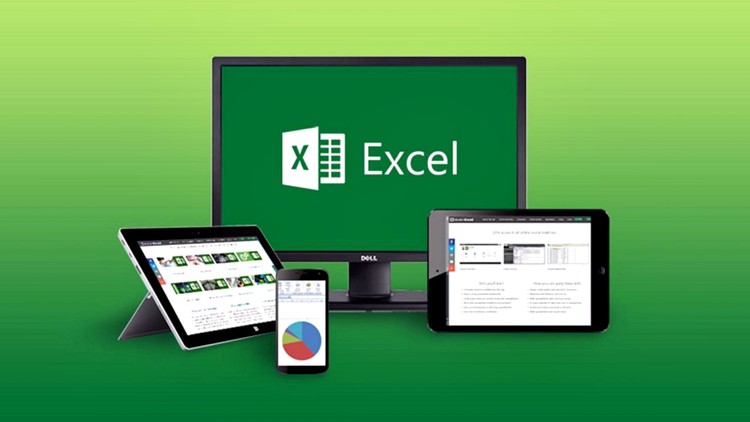In today’s data-driven world, the ability to visualize data effectively is a valuable skill for professionals across various industries. Excel, with its versatile charting and graphing capabilities, offers a powerful platform for creating impactful visualizations that convey insights and drive decision-making. Whether you’re analyzing sales trends, presenting financial reports, or exploring scientific data, mastering Excel for data visualization can enhance your ability to communicate complex information clearly and persuasively. In this guide, we’ll explore essential techniques and best practices for creating impactful charts and graphs in Excel.
In today’s data-driven world, the ability to effectively visualize data is paramount for businesses and professionals seeking to derive actionable insights and make informed decisions. Excel, with its robust set of charting and graphing tools, stands as a cornerstone for data visualization, offering users the means to transform raw data into compelling visual narratives.
Whether you’re a financial analyst presenting quarterly reports, a marketing manager tracking campaign performance, or a researcher analyzing scientific data, Excel provides the flexibility and functionality to create impactful charts and graphs that convey complex information with clarity and precision. In this guide, we’ll explore how Excel serves as a powerful platform for data visualization, empowering users to communicate insights, identify trends, and drive strategic action through compelling visual representations of their data.
What Is Chart Types in Excel?
Also Read: Advanced Excel Skills
-
Understanding Chart Types in Excel
Excel offers a wide range of chart types, each suited for different data formats and visualization goals. Understanding the characteristics and applications of various chart types is essential for selecting the most appropriate visualization for your data. Some common chart types in Excel include:
Column Charts: Ideal for comparing values across categories or displaying trends over time.
Line Charts: Effective for illustrating trends and patterns in continuous data series.
Pie Charts: Useful for representing proportions or percentages within a dataset.
Bar Charts: Similar to column charts but oriented horizontally, making them suitable for longer category labels or larger datasets.
Scatter Plots: Perfect for visualizing relationships and correlations between two sets of numerical data points.
By familiarizing yourself with the strengths and limitations of different chart types, you can choose the most suitable visualization to convey your message clearly and effectively.
-
Designing Effective Charts and Graphs
Creating impactful charts and graphs goes beyond simply plotting data points. Paying attention to design elements and formatting can significantly enhance the visual appeal and clarity of your visualizations. Here are some best practices to consider when designing charts and graphs in Excel:
Simplify Complexity: Avoid cluttering your charts with unnecessary elements or excessive detail. Focus on highlighting the key insights and trends in your data.
Use Consistent Formatting: Maintain consistency in colors, fonts, and chart styles across all visualizations to ensure coherence and readability.
Emphasize Key Points: Use visual cues such as colors, labels, and annotations to draw attention to important data points or trends.
Optimize Layout: Arrange chart elements strategically to maximize visual impact and facilitate easy interpretation. Consider the placement of titles, legends, and axis labels for clarity.
Accessibility: Ensure your visualizations are accessible to all audiences by using clear fonts, appropriate color contrasts, and descriptive titles and labels.
By following these design principles, you can create charts and graphs that effectively communicate your data insights and engage your audience.
-
Enhancing Interactivity and Dynamic Visualization
Excel offers features to enhance interactivity and dynamic visualization, allowing users to explore data in more depth and customize their viewing experience. Some advanced techniques for interactive visualization in Excel include:
Interactive Dashboards: Design interactive dashboards using Excel’s PivotTables, Slicers, and Form Controls. Dashboards allow users to filter and drill down into specific data subsets, enabling more in-depth analysis and exploration.
Dynamic Charts: Create dynamic charts using Excel’s built-in features such as Data Validation and Named Ranges. By allowing users to select different data ranges or parameters, dynamic charts can adapt to changing data inputs and provide real-time insights.
Linked Charts: Link multiple charts and graphs to create interconnected visualizations that update simultaneously. Linked charts enable users to compare different datasets or perspectives dynamically, enhancing data exploration and decision-making.
By incorporating interactivity and dynamic visualization into your Excel charts and graphs, you can empower users to explore data more intuitively and derive deeper insights from their analyses.
Conclusion:
Excel is a powerful tool for data visualization, offering a wide range of charting and graphing capabilities to create impactful visualizations. By understanding chart types, designing effective visualizations, and leveraging interactivity and dynamic features, you can communicate data insights clearly and persuasively to your audience. Whether you’re a business analyst, financial professional, or researcher, mastering Excel for data visualization can enhance your analytical skills and decision-making abilities. Consider enrolling in an Excel Course In Patna to learn advanced techniques and best practices for creating impactful charts and graphs that drive actionable insights and facilitate informed decision-making in your organization.
Excel proves to be an indispensable tool for creating impactful charts and graphs that effectively communicate complex data insights. By harnessing its versatile charting capabilities and adhering to best practices in design and interactivity, professionals across various industries can unlock the power of data visualization to drive informed decision-making and inspire action. Whether you’re presenting financial trends, analyzing sales figures, or exploring scientific data, Excel provides the flexibility and functionality to transform raw data into compelling visual narratives.
As organizations increasingly rely on data-driven strategies, mastering Excel for data visualization becomes a valuable skillset for professionals seeking to enhance their analytical prowess and strategic impact. Consider exploring further through an Excel course in Patna to deepen your understanding and proficiency in creating impactful charts and graphs that drive meaningful insights and foster collaboration within your organization.