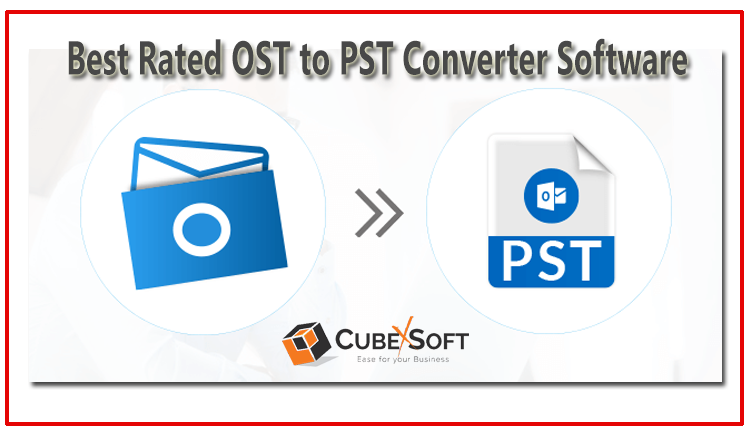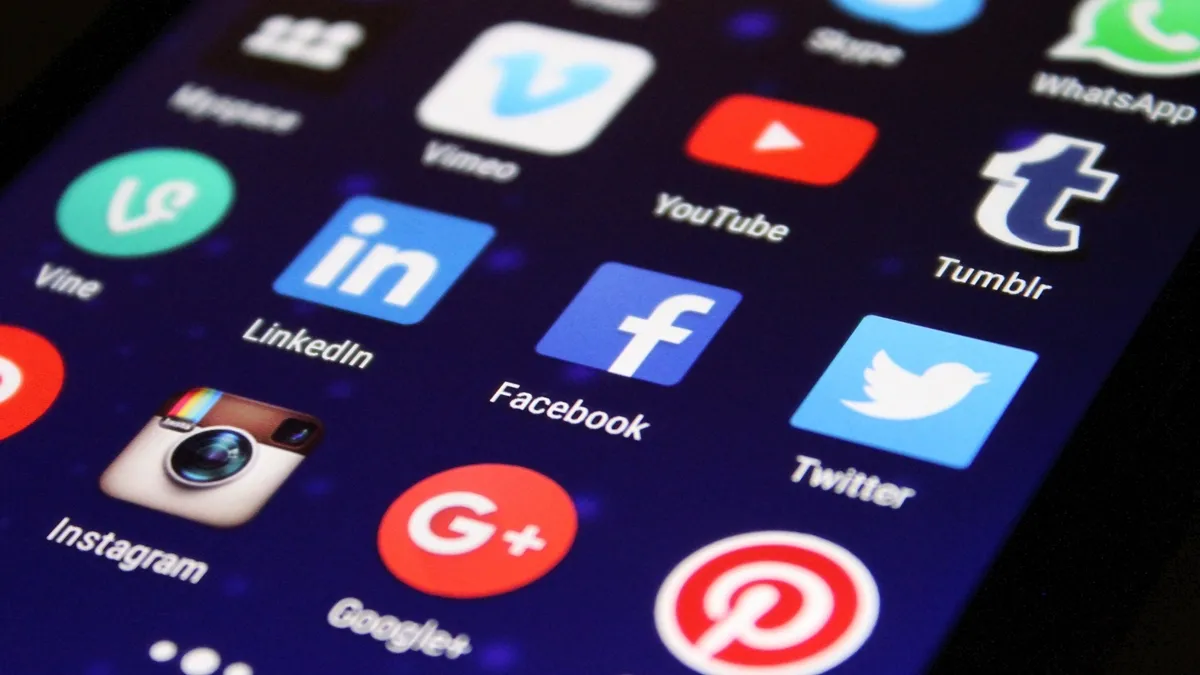Thinking of a solution how do I get data from an OST file in Outlook? Then, no need to bother, here in this article we will explain all the effective solutions that can be used to solve how to convert OST files to PST file format. Moreover, Outlook is the widely used email client in today’s technical environment and most Outlook users are familiar with the acronyms OST and PST. Before starting the conversion process, you should know about OST file and PST file formats few things.
Complete Overview: OST and PST
OST stands for Offline Storage Table. It is a file format used by Microsoft Outlook to store a synchronized copy of mailbox data from an email server, such as Microsoft Exchange.
When Outlook is configured to work in Cached Exchange Mode or with an Exchange account that is set up for offline use, it creates an OST file on the local computer. This file allows users to access their mailbox data, including emails, contacts, calendar entries, tasks, and other items, even when they are not connected to the server.
PST (Personal Storage Table)
PST stands for Personal Storage Table. It is a file format used by Microsoft Outlook to store email messages, contacts, calendar events, tasks, and other data items.
A PST file is generated and used by Outlook to save data on a user’s computer, rather than on a mail server. It allows users to store and manage their email and other Outlook data locally, independent of any server connection.
Benefits of Moving OST Files into PST Format
Moving an OST file to a PST file format can offer several benefits, including:
- Data Backup: Converting the OST to PST format provides a backup of your mailbox data. In case of OST file corruption, server issues, or accidental deletion of mailbox items, having a PST file ensures that you have a copy of your important emails, contacts, and other data.
- Data Movability: Outlook PST files are standalone of the mail server, enabling you to transfer them between different computers or Outlook installations. Once you export OST file to PST, you get the flexibility to access your data items without relying on a specific server or network connection.
- Offline Access: OST files are used for offline access to mailbox data. However, if you no longer need offline capabilities or if you are switching to a different email client, converting the OST file to PST format enables you to access your emails and other data without requiring an Exchange server connection.
- Compatibility: PST files are widely compatible with different versions of Microsoft Outlook. By converting the OST file to PST, you ensure that your mailbox data can be accessed and imported into various versions of Outlook, even if the original server or profile is no longer available.
- Archiving and Organization: Converting the OST file to PST allows you to organize and archive your mailbox data more effectively. PST files can be simply handled, categorized, and saved individually, facilitating you to preserve a structured email storage system.
- Increased Storage Capacity: PST files have a higher size limit compared to OST files. By converting the OST file to PST, you can potentially increase the storage capacity for your mailbox data, accommodating a larger volume of emails and other items.
Techniques to Export Outlook Offline OST File to PST
Converting an OST file to a PST file manually can be a complex process and requires technical expertise. It’s important to note that manual conversion is not recommended for inexperienced users, as it involves potential risks and can result in data loss if not performed correctly. However, if you still want to proceed with manual conversion, here are the general steps involved:
Using the Archive feature:
To import an OST file to a PST file using the Archive feature in Microsoft Outlook, you can follow these steps:
#1: Open Microsoft Outlook
Run the MS Outlook program on your PC.
#2: Enable AutoArchive Feature (if not already enabled)
- Click on the “File” tab in the Outlook ribbon.
- Select “Options” and then choose “Advanced.”
- In the next step, go to the “AutoArchive” section, press the “AutoArchive Settings
- In the AutoArchive window, ensure that the “Run AutoArchive every” checkbox is selected.
- Choose the desired time interval for AutoArchive to run.
- Specify the folder(s) you want to include in AutoArchive and click “OK.”
#3: Run AutoArchive to Create a PST File
- Go back to the Outlook main interface.
- Right-click on the folder you want to archive (e.g., Inbox, Sent Items) and select “Properties.”
- In the folder’s Properties window, go to the “AutoArchive” tab.
- Then, confirm the Archive this folder using the settings” option.
- Adjust the desired archiving settings, such as the archive period and location.
- Click “OK” to save the changes.
- Manually run AutoArchive by clicking on “File” in the Outlook ribbon, selecting “Options,” and choosing “Advanced.” Under the “AutoArchive” section, click on “AutoArchive Now.”
#4: In this method, you can open the Archived data and the AutoArchive process will make a new PST file and transfer the selected folder’s items from the OST file to the PST file. You can access the archived data by opening the PST file in Outlook.
To open the PST file in Outlook:
- Click on the “File” tab in the Outlook ribbon.
- Select “Open & Export” and then choose “Open Outlook Data File.”
- Browse to the location where the PST file was created during the AutoArchive process.
- Select the PST file and click “OK.”
- The PST file will appear in the Outlook folder list, and you can access the archived data within it.
Why Do Users Avoid Manual Solutions?
Professionals often avoid manual solutions for tasks like OST to PST conversion due to several reasons:
- Time and Efficiency: Manual solutions can be time-consuming, especially when dealing with large or complex OST files. Experts and technical users can easily manage multiple tasks and processes, and the manual migration process can be difficult and time-consuming which could be spent on activities that are more critical.
- Technical Expertise: Manual solutions often require a deep understanding of the file formats, data structures, and intricate details of the software involved. Professionals who are not familiar with the technical aspects may find it challenging to perform the conversion accurately and efficiently. It can also increase the risk of errors or data loss during the process.
- Data Integrity and Security: Professionals prioritize data integrity and security. Manual solutions may involve multiple steps, increasing the chances of human error and data inconsistency. Additionally, handling sensitive or confidential data during manual conversions may pose security risks if not handled properly.
- Complex Scenarios: Manual solutions may work well for straightforward or mildly corrupted OST files. Moreover, when dealing with difficult corruption problems, encryption, or special mailbox configurations, manual methods may not give suitable options or reliability. Specialized tools or software are often needed to handle these complex scenarios effectively.
- Scalability and Automation: Manual solutions may not offer the scalability and automation needed to streamline the process for multiple files or perform batch conversions.
Professional Solution to Import Offline OST File in Outlook PST
CubexSoft OST Converter Tool is specifically developed to handle the conversion process efficiently and accurately. They can extract data from OST files, including emails, contacts, calendars, attachments, and other items, and save them in PST format. This enables users to access their mailbox data from OST files in Outlook or other compatible email clients. It permits you to migrate OST data files to various file formats such as PST, PDF, MBOX, EML, MSG, Office 365, Gmail, G Suite, etc.
Benefits and Features: CubexSoft OST to PST Converter
CubexSoft OST Export tool comes with outstanding and additional benefits that enhance the conversion process, such as:
- Selective Data Conversion: The software has the ability to select specific folders or files for the conversion process, allowing users to customize the data that they want to include and exclude.
- Bulk Conversion: CubexSoft OST Converter software support bulk conversion of OST files to PST file format in batch mode. This feature is very helpful for saving time and users’ efforts with multiple OST files.
- Data Integrity and Structure Preservation: Ensuring that the converted PST file retains the original data structure, email properties, formatting, folder hierarchy, and attachments.
- Offers Filtering Options: OST File Conversion tool provides advanced filters to improve the conversion process based on specific criteria, such as date range, subject, sender, and many more.
- Show Preview of Loaded Data: The application provide a preview function for the content of OST files before conversion, allowing users to select/deselect the required items for migration.
- User-friendly Interface: The software comes with an intuitive and familiar user interface that makes the process easy and accessible for all types of users without any help.
Conclusion
In conclusion, OST to PST Converter offer a reliable and efficient solution for converting Outlook OST files to PST format, providing users with the ability to access and manage their mailbox data effectively. They save time, preserve data integrity, and provide advanced features that enhance the conversion process. Professionals and individuals advantage from using OST to PST converter to overcome the limitations of manual methods and ensure a smooth transition of their mailbox data.
Read More: Can I Export All My Outlook Emails to PDF?