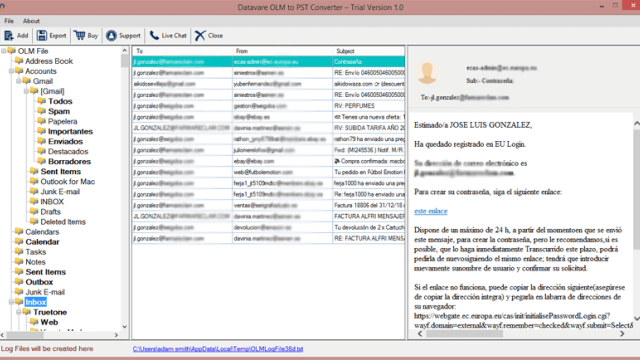If you are transitioning from a Mac to a Windows PC, you might need to convert your OLM files to PST format. This can be a daunting task, but it can be accomplished quickly and easily with the proper tools and direction. This guide will demonstrate how to flawlessly migrate Outlook mail from Mac to Windows.
Reasons for converting OLM files to PST
Cross-Platform Migration: Many users switch from Mac to Windows or need to access their Outlook data on both platforms. Converting OLM to PST allows seamless data migration between different operating systems and versions of Outlook.
Compatibility: Older versions of Outlook for Windows, such as Outlook 2016, may not support OLM files. By converting OLM to PST, users ensure that their data remains accessible across various Outlook versions.
Unified Data Storage: By converting OLM files to PST format, all your emails, contacts, calendars, tasks, and other mailbox items are stored in a single file. This simplifies data management and backup processes.
Enhanced Features: Windows Outlook offers several advanced features not available in Outlook for Mac. Converting OLM to PST allows users to take advantage of these additional functionalities.
Data Preservation: Converting OLM to PST using reliable tools ensures that there is no loss of data during the migration process. Your emails, attachments, and other items remain intact and accessible in the new PST file.
Access to Windows-Only Add-ins: Some add-ins and third-party plugins are designed exclusively for Windows Outlook. By converting OLM to PST, users can utilize these Windows-specific add-ins.
How do I manually transfer Outlook from Mac to Windows?
1- Transfer Outlook to the OLM File
- Launch Outlook on Mac OS, select Tools, and then pick Export.
- In the Export to Archive File (.olm) Window, select the content to export and press Continue.
- In the “Save archive file (.olm) as” dialogue box, specify the file’s last name and storage location.
- Press the Finish button when the data conversion is complete.
2: Configuring Gmail in Mac Outlook
- After launching Outlook for Mac, select the Outlook menu, followed by the Preferences submenu.
- A window titled “Outlook Preferences” will appear; then, select “Account” under “Personal Settings.”
- Select Email from the drop-down menu accessed by clicking the plus symbol in the lower-left corner of the Account window.
- After inputting your details, click the “Add Account” tab.
- Connects the selected Gmail account to your Outlook account.
3: Transfer Specifics from Gmail to Outlook for Mac
- You can create a new Gmail folder by selecting “New Folder” when you right-click on the Folder in Outlook for Mac.
- Provide a new name for the directory, and then select the Import option under the tool icon.
- Select Move > Choose Folder from the context menu that appears when you right-click a file in the folder you wish to export from your mailbox.
- Select Move > Choose Folder from the context menu by right-clicking the folder’s contents.
- Select the appropriate Gmail folder and then replicate it.
- The contents of the selected OLM files are imported into the new Gmail folder.
4: Export Gmail Emails to Outlook PST
- Launch Windows Outlook and add the identical Google Mail (Gmail) account that was added to Mac Outlook.
- From the File menu, select Open & Export > Import/Export 2.
- Select the Export to file option within the Import and Export Wizard.
- After selecting the.pst file format for your Outlook data, press next.
- Click the Export Outlook Data file icon after selecting the Gmail folder in which the OLM file was saved.
- Select the Folder (.pst) where you would like to save your Outlook data, and then select Finish.
The Drawbacks of the Manual Method
Using the method described above to migrate Outlook email from Mac to Windows Outlook has a number of drawbacks, including the following:
- Demand that Gmail be used to configure your email account.
- It takes a lot of time and effort to do this.
- Technical support may be required.
- Generate inconsistent data.
Trusted Method for Accessing OLM Files in Outlook
By using a professional tool like DataVare OLM to PST Converter, you can avoid the disadvantages of using a free manual method. The manual method requires a lot of effort and time. This software facilitates efficient and secure conversion. Exports individual and multiple Outlook for Mac (OLM) files to the Outlook for Windows (PST) file format. This software is equipped with sophisticated features such as an OLM file preview, no file size restrictions, and item selection. All Windows OS 11 and Mac OS 13 versions are supported. This software is supports all MS Outlook versions such as 2021, 2019, 2016, 2013, 2010, 2007, 2003, and 2000.
Steps for Moving Outlook Mail from Mac to Windows Outlook
- Download and install the DataVare Access OLM files to PST Tool.
- Using the “Add Files” option and the Browse button, select OLM files for migration.
- Display a preview of OLM files.
- Select the location where the converted PST files were stored. Click on the Browse Button
- To initiate the conversion procedure, click the “Convert Now” button.
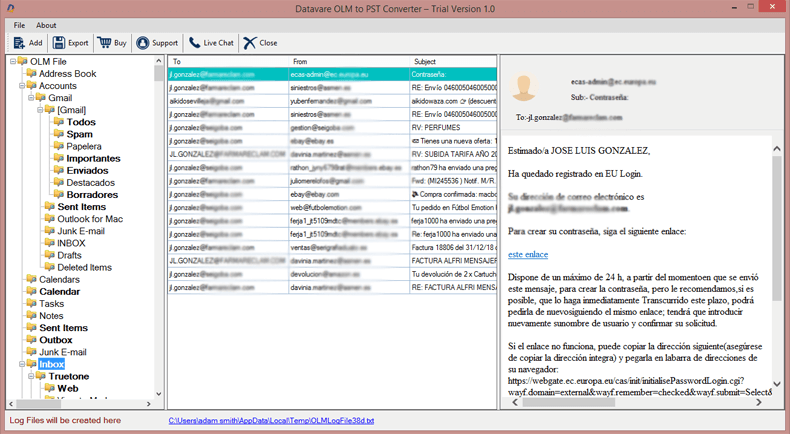
Outstanding Characteristics of OLM Converter
- The software is quick and returns accurate results in mere seconds.
- It converts Individual and Multiple Mac Outlook OLM files to PST
- It offers a dual-mode option for loading files, allowing you to choose between bulk conversion and selective conversion.
- The software offers an intuitive interface, making it easy for even non-technical users to perform the conversion.
- OLM to PST Conversion Tool does not alter your data; it maintains the data’s original form.
- This application is compatible with the most recent and prior versions of Outlook, Windows, and macOS.
- No Data Loss: The tool ensures a secure and accurate conversion without any data loss or modification.
- Selective Conversion: The tool allows users to convert specific OLM items to PST by applying filters.
Final Verdict
I trust that you now comprehend how to transfer Outlook mail from a Mac to a Windows computer. We now comprehend how to mitigate the disadvantages of manual methods. In addition, familiarize yourself with the automatic solution that eliminates the need for additional effort when converting Outlook emails from a Mac to a Windows computer.