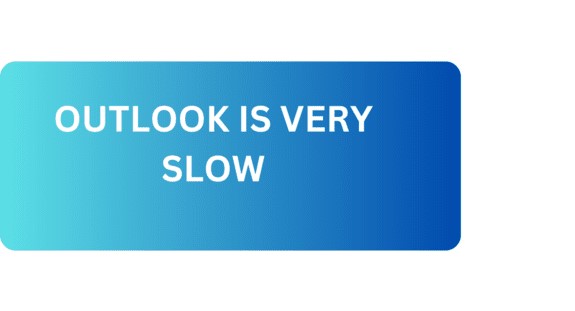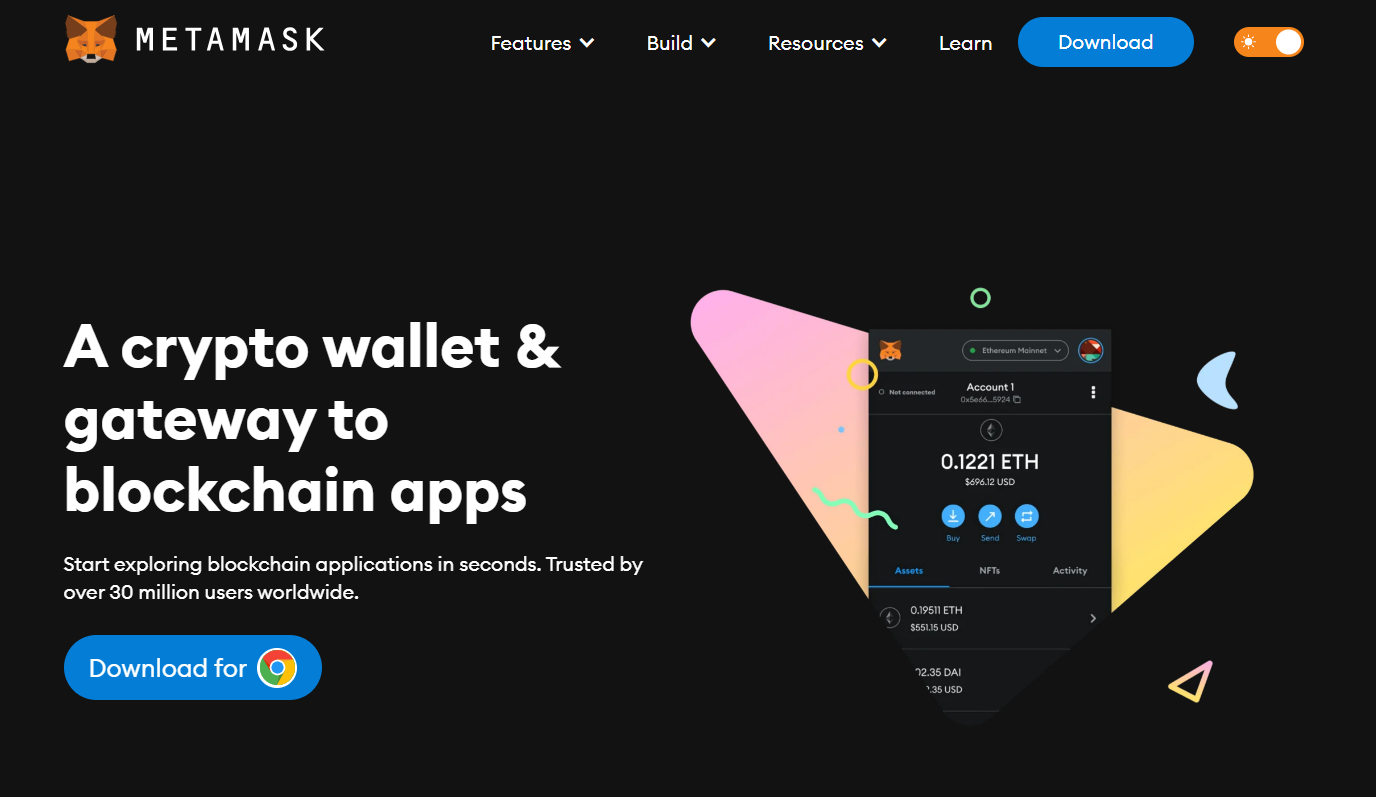Outlook handles all the functions like Emails, Tasks, Contacts, and Calendars. It is using the PST file for conserving all the data. Outlook uses 50 GB of space to store the files. But it was not the same as earlier. In the Outlook earlier version, it was started with the 2 GB of space only.
But as time goes on, it was dragged out to 20 GB. But as you know, 50 GB is also not satisfactory. Outlook takes too much time to load the large-sized PST file. If you have to solve this problem then you have to split the PST file. Firstly, find the reasons behind Outlook is very slow.
Why the Outlook is Very Slow?
The working of Outlook depends on various factors. Let’s discuss some of the major factors.
- Space in Outlook – When the space of Outlook is filled or to be filled then you can face this issue.
- Connectivity – If the connectivity is slow then there may be Outlook performance affected.
- Large files – If you are regularly receiving large attachments then they also take up so much space. Some of the attachments are also no use after some time.
- Affected with malware – If the system is affected by the malware, then there may be a possibility that this issue occurs.
- File Corrupt – If the Outlook PST file is corrupted. Then it creates a problem while opening Outlook.
These are some major reasons that can make Outlook slow. Actually, you can think in another direction as well to see the reasons for Outlook’s performance like not having proper system requirements, etc. There can be multiple reasons as well for Outlook getting slow. After analyzing the factors now it is time to find out the solutions to overcome the problem of Outlook getting slow.
Solutions to Overcome Outlook is Getting Slow
The Outlook is very Slow it is not an ignorable problem. There is a need to look into it. You can solve this problem in two ways. Either manually or professionally. The manual approach is performed by the Outlook given options. It is performed inside Outlook without any third-party tools.
A professional approach is performed without Outlook. It does not require Outlook. It is also known as the expert approach. You will get to know about both of the ways sequentially. Let’s elaborate on the manual approach first.
Manually Solve Outlook’s Slow Issue.
Solving the Outlook issue in a manual way. This approach should be performed in a sequence manner. This approach is less used at bigger level. You can opt for different approaches manually to solve the Outlook issue quickly. It is giving two approaches one is archiving and another is exporting. Let’s evaluate the archive approach first.
1. Archive Old File
You can use an archiving method to archive the old items. It will free up some space in Outlook. It basically used to save the previous data which is not in use now. Follow these steps:-
- Go to the Clean Up Tools.
- Select the Archive as per the required date.
- Choose the Archive this folder and subfolders.
- Browse and find the location for the resulting file and Ok.
2. Export the File
This approach is basically used to export the old PST file to a safe location and use a new PST file as the replacement. The old data will be secure at that location and the new data starts storing in the new PST file. Needs some basic steps:-
- Go to the Account Settings and then,
- Choose the Data Files and Add a new file.
- Select Open & Export and then
- Choose the option of Export to a file and hit .pst file then Next.
- Select the Include Subfolders.
- Browse the final location and Finish.
Now the manual approach is over. In the two ways of manual, you can examine that you have to be careful while using these approaches. By missing out on any single step you can face several more problems.
It is also not providing any security to the data while archiving or exporting. Due to these reasons, it is not a reliable approach. Now see the professional approach which is more reliable and secure.
Professionally Handle the Outlook Slow Issue
When Outlook is very slow then you have to opt for the professional approach only. It is implemented by the FreeViewer PST Splitter Tool. It is taking care of your data integrity. You can split your PST file as per the required parameters. It is providing you the various options like size, date, year, folder, and so on. Using this tool you just need to perform the drag and drop operations.
You can go with the search option if you don’t know the location of the file to be split. Don’t need to be good at technicalities. If you’re working in the previous versions then its not an issue. You are also having option the option to choose the size of file between 1 MB to 1 TB. You can use this tool on any version of Outlook. Let’s see the steps to be taken.
- Download and Open the tool.

- Go with Add File, Add Folder, and Search as per the requirements.

- Open the selected file.

- Use Remove and RemoveAll to unload all files as per the need.

- Use Browse to find the location of the file and Next.

- Choose an option from the given options size, date, year, category, email id, and folder.
- Select the file size and Next.

Conclusion
Now after analyzing both ways whether it is manual or professional, you can conclude which one is best for you. Both can solve the issue of Outlook’s slow problem. But due to some shortfalls of the manual approach, like not providing additional features and not taking any responsibility for data security.
Due to these reasons, it is not a trustworthy approach.
The Professional approach is more trustworthy. it is having all of the required features that you need to split the PST file. It maintains your data integrity as well as folder hierarchy. It can easily solve your problem of Outlook performance. Hence the issue of Outlook is very slow is resolved.
Read about: Migrate office 365