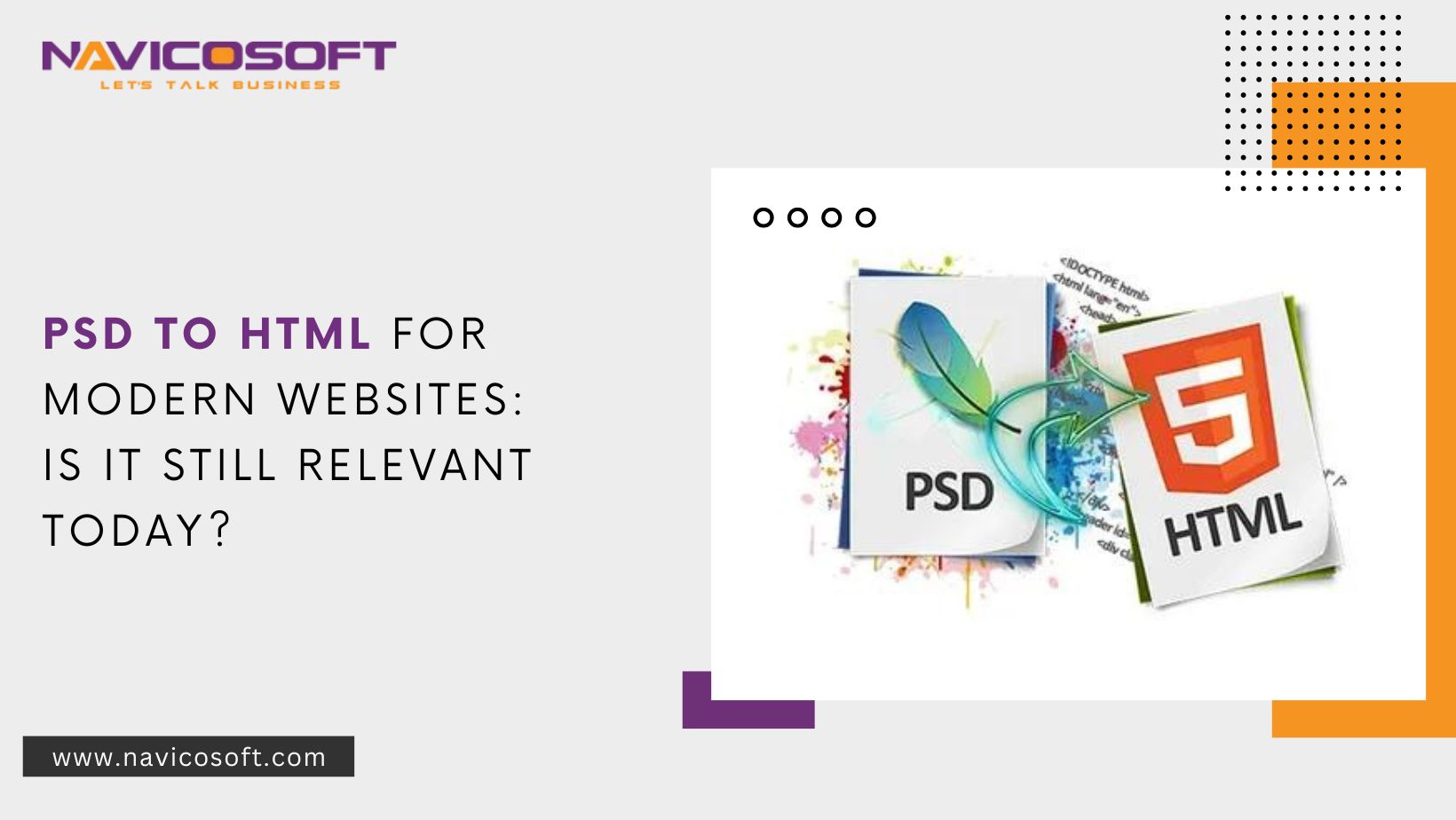Facing issues in getting internet signals from your router? This can be troublesome especially when you are in dire need of an internet connection but can’t connect. We all need internet access to get most of our everyday tasks done. Online studies, shopping, business, video calls, gaming, etc., everything needs a WiFi connection. But we can help you to get rid of this situation. We shall help you by telling you some best solutions for this issue. You should have handy the 192.168.1.1 router login admin details as you might need them during the troubleshooting process.
How to Fix Router No Intenet Issue?
The router is connected to the modem but you are not getting internet signals from it. This issue can occur if the connection between the router and modem is not good. There can be other reasons as well. Maybe the power supply is not stable or simply your ISP is responsible as some maintenance is going on.
Faulty cables, outdated firmware on the router, signal interference etc are some other common reasons why users face such issues.
We shall cover all of this in the solutions mentioned ahead:
-
Take Care of Technical Glitches First
Prior to anything else, you should simply reboot your router. This will take care of some temporary hiccups that are stopping the router from functioning well. What else this process is capable of doing?
This will also push updates if any are pending or stuck. So, go ahead and power off your router and remove its power cable. Now let it be this way for some time. 5 minutes would be sufficient. You can wait for more time as well. After that, plug the router and switch it on. Try to connect to its network on any device and see if it works.
-
Alter the Connection Mode Between Modem and Router
The router could be placed far from the modem and hence it is difficult for signal transmission. You can pull the devices closer to each other for better signal transfer. We recommend you change the connection mode.
You should put to use an Ethernet cable now as the chances of signal dropping are reduced with a cable connection. But the connection using the cable has to be finger tight. That means no loose connection is allowed. Besides the cable should be in good condition. Try accessing the IP address 192.168.15.1 to see if the internet works or not.
-
Bring Router to No Interference Zone
Look around the router now. Have you placed it in a place where you see other networking devices or home appliances near it? Yes? This is why you can’t get internet from your router. Move it to some other location now, far from any such device that can block the signals. Also keep it away from large water bodies, reflexive surfaces and heavy building materials.
-
Plug the Router into Another Socket
The power supply to the router is important to decide the signal quality. How? Suppose your router is receiving inconsistent power and hence can’t boot up properly. It won’t give out good singles this way. Will it? You should plug the router into an alternative wall socket to supply power for maybe the current socket is damaged. Also, the power cable should be plugged tightly. It shouldn’t be loose by any means.
The Final Note
You should be able to connect to the internet using your router now. If you are still facing issues then get in touch with your ISP and verify if there is an issue from his end. In case everything is fine but the router is giving you trouble then reset it to the default settings. Poor setup or configurations can be the reason for the problem. So reset it and set it up once again from scratch. The internet connection will no longer trouble you.