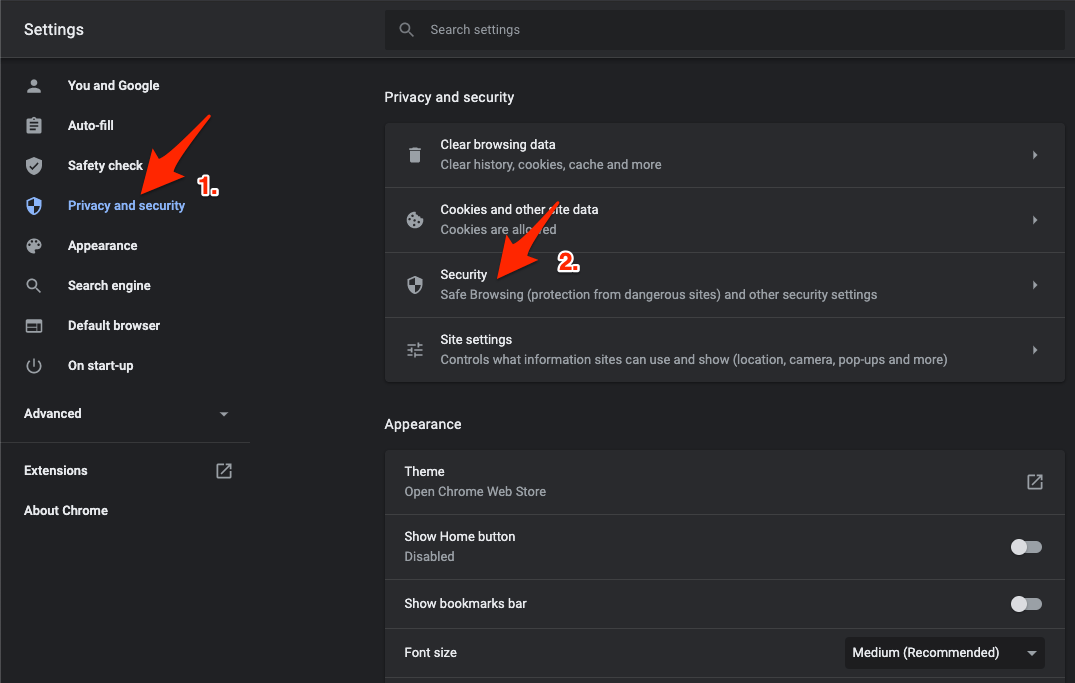In the realm of digital content creation, a desktop that can seamlessly handle video editing tasks is a crucial tool for professionals and enthusiasts.
Understanding the prominent features that set a desktop aside for video editing is essential to achieving better execution of any project, from straightforward edits to intricate visual effects and color grading.
This article dives into these critical components of video editing PCs, focusing on performance, storage solutions, and the overall system design.
Performance: The Heart of Video Editing
Video editing software usually puts significant pressure on system resources, so having a desktop setup with high-end performance components is essential. The best desktop for video editing comes with high-core counts and processing power, better graphics card support, and ample memory options.
- Processor Power
Processors are the prime element that handles all of the work involved in video editing. In addition to accelerating rendering times, a CPU with a high core count makes editing more fluid. You can choose a CPU with six cores or more to strike a balance between performance and cost while editing videos.
- Graphics Card Grit
A powerful graphics card (GPU) speeds up rendering, real-time effects previewing, and playback, while the CPU manages the majority of the burden. Modern video editing software uses GPU acceleration to clear up CPU load time. That’s why a strong graphics card is a must for a desktop setup that involves video editing.
- Memory Mastery
System memory, or RAM, is highly essential for video editing. It allows for quicker access and more fluid playback by temporarily storing the video footage and materials that you are now working on. 32GB of RAM can be perfect for editing high-resolution movies; however, 16GB can work for less demanding tasks.
Storage Solutions: Speed and Capacity
Speed and storage capacity are the most important capabilities or features that make a desktop perfect for video editing. It includes options for internal storage, external storage, or multilayer backup options to safeguard your crucial videos.
- Internal Storage: A Fast Foundation
Solid-state drives, or SSDs, are faster at reading and writing data than conventional hard disk drives (HDDs). These capabilities make them an essential choice for the primary drive. An SSD installation guarantees a speedy start-up for both the operating system and the video editing program.
- External Storage: Expansion and Accessibility
External drives are a great tool for video editors who want easy project transportation between workstations or require more storage. To transport huge video files effectively, you need high-speed connectors, such as Thunderbolt 3, USB 3.2, or Thunderbolt 4. The speed required for editing straight from the disk is also provided by external SSDs.
- Solid Backup Strategy: Insurance for Your Projects
Regular backups are a must when it comes to video editing. A multi-layered backup plan safeguards against data loss due to software bugs, hardware malfunctions, and natural disasters. It includes both local and offshore backups. While RAID-configured HDDs can provide dependable local redundancy, cloud storage services allow simple offshore backups.
System Design: Beyond the Specs
A proper video editing desktop must be built with high-performance systems and hardware configurations. It includes a proper cooling system, better expansion capability, user comfort, etc.
- Cooling Considerations
The components of a desktop computer for gaming can be overworked when editing videos, which results in tremendous heat. Effective cooling systems, whether liquid or air-based, guarantee that these parts run at safe temperatures, preserving functionality and increasing lifespan. High-quality fans and a well-ventilated enclosure are essential for controlling temperatures.
- Expansion Capability
For video editors who want to keep their systems up to date with changing software needs and project demands, a desktop’s expandability is essential. Future-proofing may be further increased with a motherboard that has spare slots for more RAM, PCIe slots for more GPUs or capture cards, and space for more storage devices.
- Ergonomics and Connectivity
The desktop’s physical layout affects the editing workflow’s effectiveness as well as the user’s comfort. Time and aggravation are reduced when USB ports, SD card readers, and other inputs are easily accessible. Silent operation also reduces the chance of audio interference during voiceovers and playback.
Software Compatibility and Optimization
For a flawless editing experience, make sure your desktop setup is not only strong but also ideally optimized for the video editing software you use. This entails being aware of the prerequisites for the program, the compatibility of the operating system, and the accessibility to software-specific optimizations.
- Understanding software requirements
Hardware requirements for various video editing apps vary. DaVinci Resolve, Final Cut Pro, and Adobe Premiere Pro, for instance, all have different minimum and suggested system requirements. Knowing these specifications guarantees that your desktop computer is capable of running the program of your choosing. This may entail allocating more GPU power for DaVinci Resolve or making sure there is enough RAM for intricate Adobe Premiere Pro projects.
- Operating System Compatibility
Your video editing process and the applications available to you might be greatly impacted by your decision between Windows, macOS, and Linux. Though macOS is limited to the Apple ecosystem and offers optimum performance for apps like Final Cut Pro, more hardware customization options are available on Windows and Linux. The first step in setting up the perfect editing environment is to make sure that the operating system on your desktop computer is compatible with the video editing program of your choice.
- Software-Specific Optimizations
A few desktop parts are designed with video editing applications in mind. Software such as Adobe Premiere Pro can benefit from improved speed due to Nvidia’s CUDA cores and AMD’s OpenCL support. These capabilities enable quicker rendering and real-time playing. Furthermore, certain SSDs are renowned for having great speed and endurance, which makes them perfect for workloads including video editing.
Conclusion
Crafting the perfect desktop for video editing is a balancing act that requires careful consideration of the system’s performance, storage solutions, and overall design. A desktop that meets these criteria not only streamlines the editing process but also enhances creativity by reducing technical barriers. Whether you are a professional video editor or an enthusiast, investing in a desktop with these capabilities ensures that you are well-equipped to bring your creative visions to life.